How to Connect Slack as Data Source

The integration allows you to get messages from Slack, transferring data for them to other systems. For example, you can transfer new messages to GoogleSheets or CRM. This will allow you to maximize the automation interaction of Slack with other services and systems.
Let's go through the entire Slack setup steps together!
Navigation:
1. What data can I get from Slack?
2. How to connect Slack account to ApiX-Drive?
3. Chat selection.
4. An example of data on a message from a channel.
To start setup click "Create Connection".
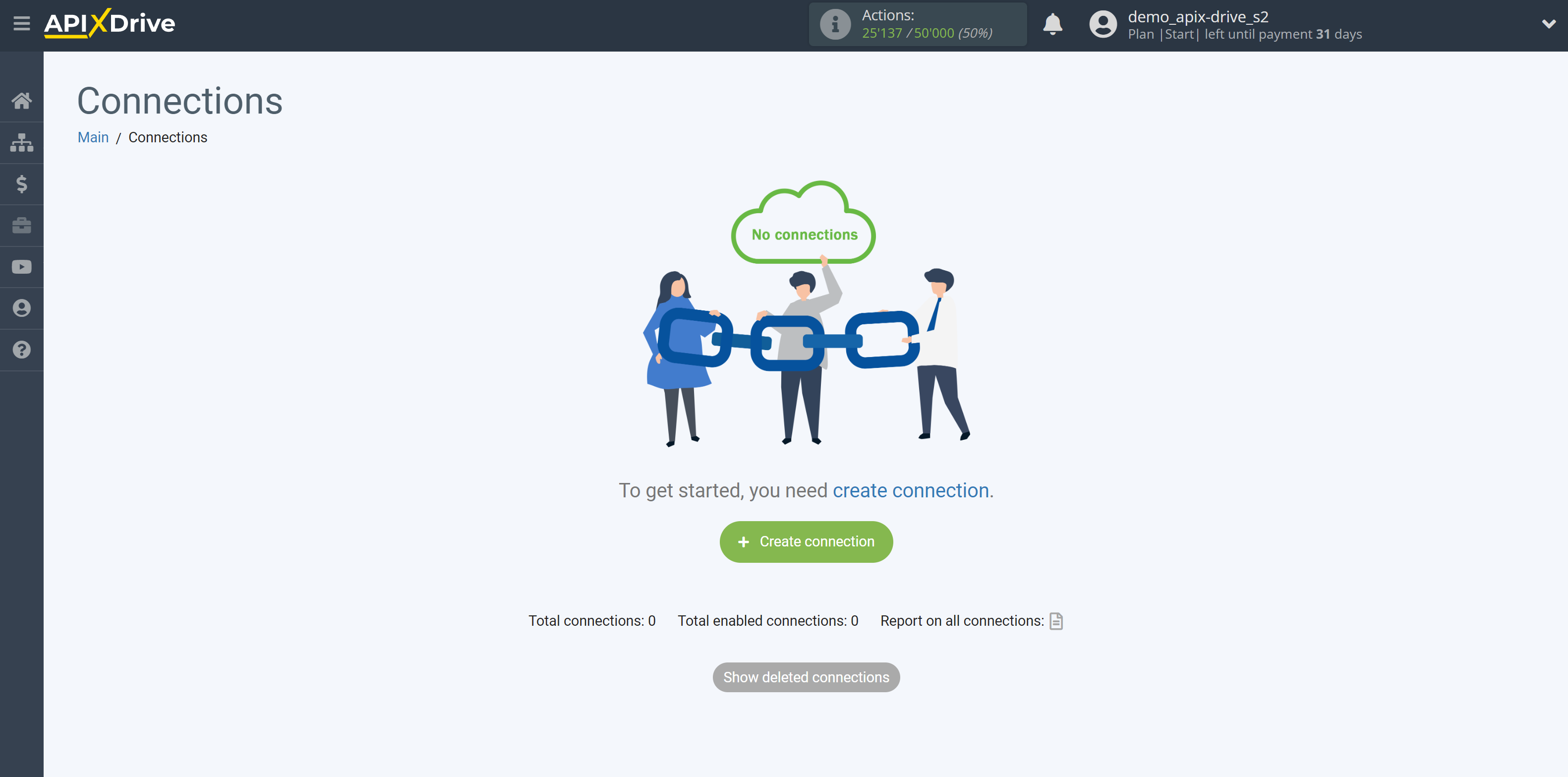
Select a system as the Data Source. In this case, Slack must be specified.

Next, you need to specify an action, for example, "Get MESSAGES (channel)".

- Get MESSAGES (channel) - ApiX-Drive will get messages from the channel that appear once set up the connection and start auto-update.
- Get MESSAGES (personal) - ApiX-Drive will get messages from a personal chat that appear once set up the connection and start auto-update.
The next step is to select the Slack account from which will get the data.
If there are no accounts connected to the system, click "Connect account".

To connect your Slack account, follow the sequence:
1. Enter your Slack workspace.
2. Enter your Slack username and password.
3. Click "Allow" to grant ApiX-Drive permission to work with your Slack.
4. After authorization, select the connected Slack account and click "Continue".




Specify the chat in your Slack from which you want to get messages.
Note! If you need to get messages from several chats, then create another connection and select another chat.

If necessary, you can set up a Data Filter, or click "Continue" to skip this step.
To find out how to set up the Data Filter, follow the link: https://apix-drive.com/en/help/data-filter

Now you can see the test data.
If you want to get the test data - click "Load test data from Slack".
If you want to change the setup - click "Edit" and you will go back one step.
If everything suits you, click "Next".


This completes the entire Data Source setup! See how easy it is!?
Now you can set up the Data Destination system.
To do this, set up it yourself or go to the help section "Data Destination", select the service you need as Data Destination, and follow the setup recommendations.
Good luck!
