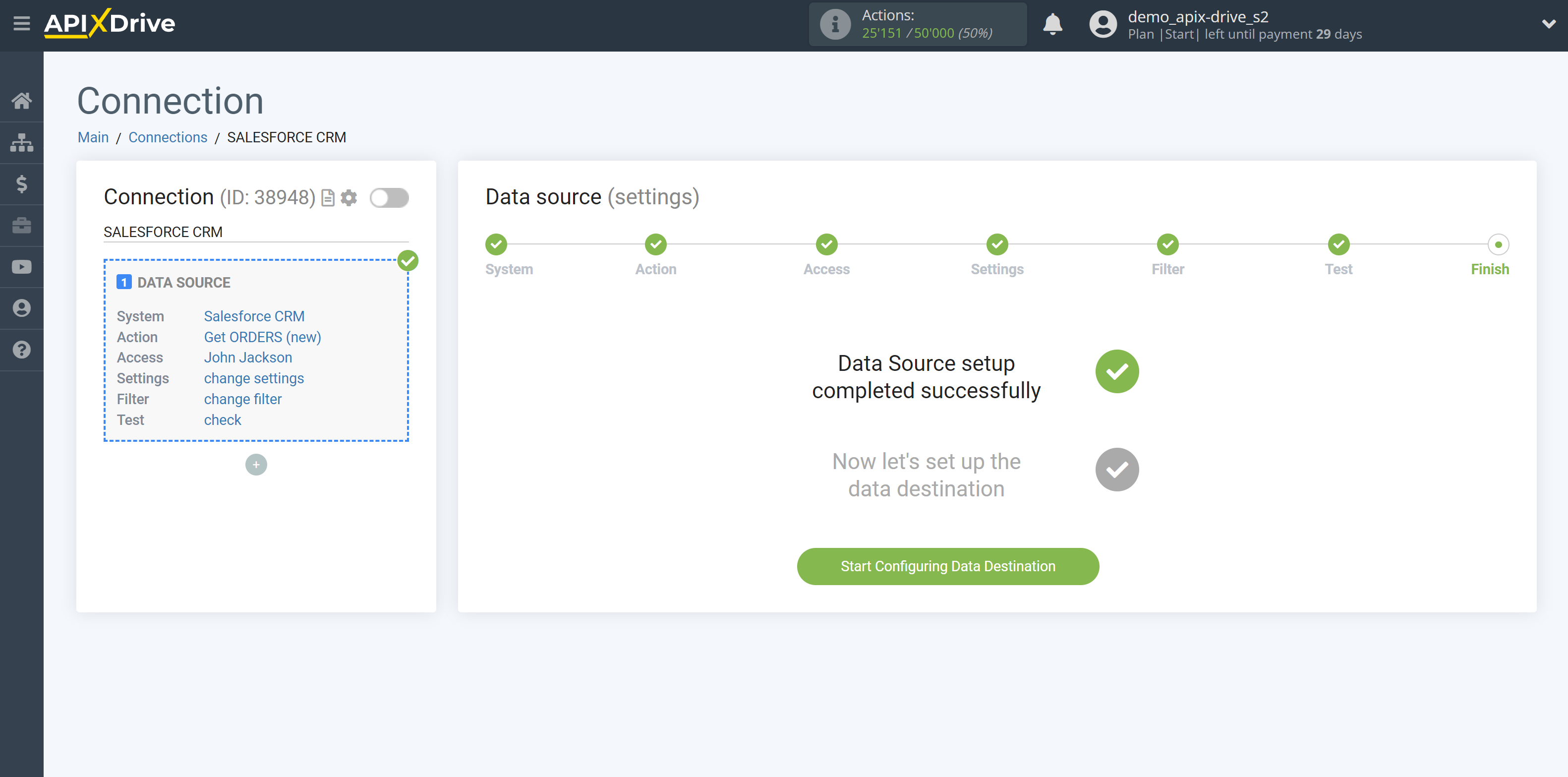How to Connect Salesforce CRM as Data Source
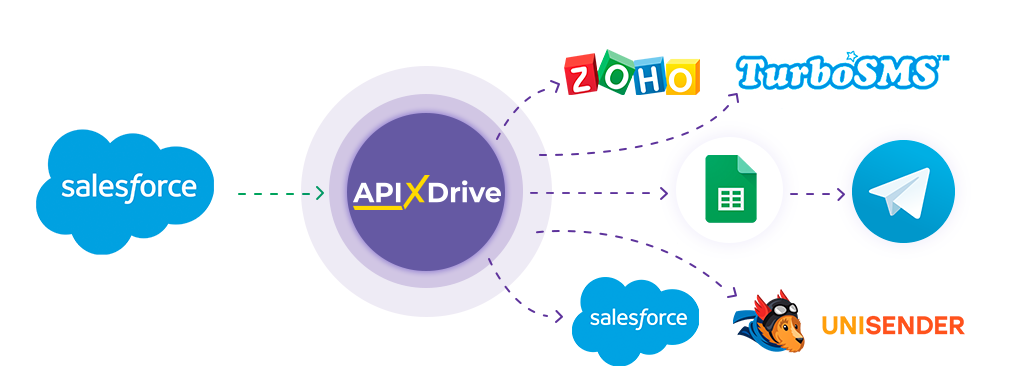
The integration allows you to download from SalesForce new leads, orders, contacts, companies, accounts, tasks, and possibilities, transferring this data to other systems. For example, you can transfer new orders to CRM or GoogleSheets, and send them as notifications to yourself or a group of managers. You can also post data to the SMS or Email Distribution service. This will allow you to very flexibly adjust the operation of the desired actions.
Let's go through the entire Salesforce CRM setup steps together!
Navigation:
1. What data can I get from Salesforce CRM?
2. How do I connect my Salesforce CRM account to ApiX-Drive?
3. Example test data for a new order.
To start setup click "Create Connection".
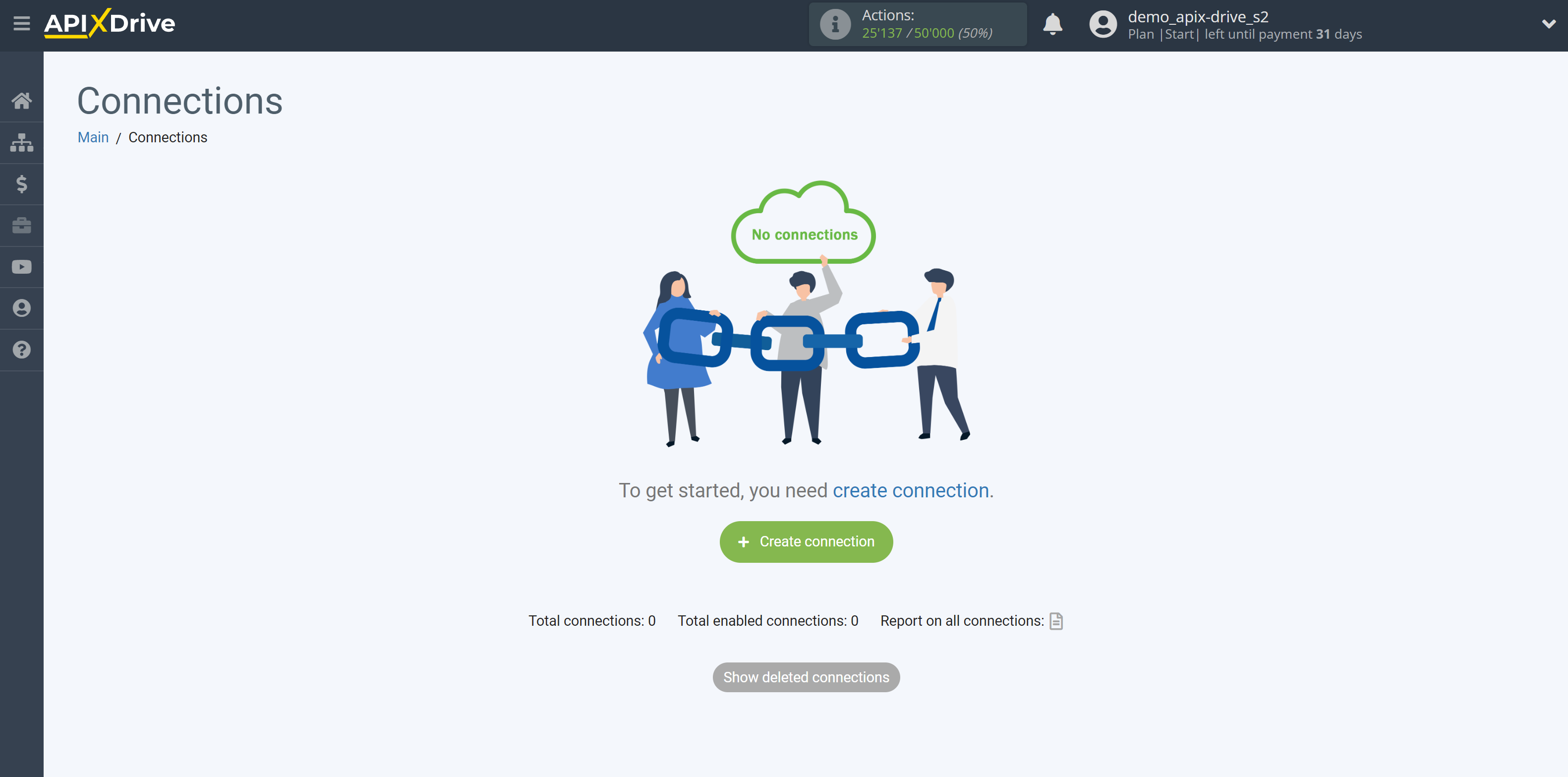
Select a system as the Data Source. In this case, you must specify Salesforce CRM.
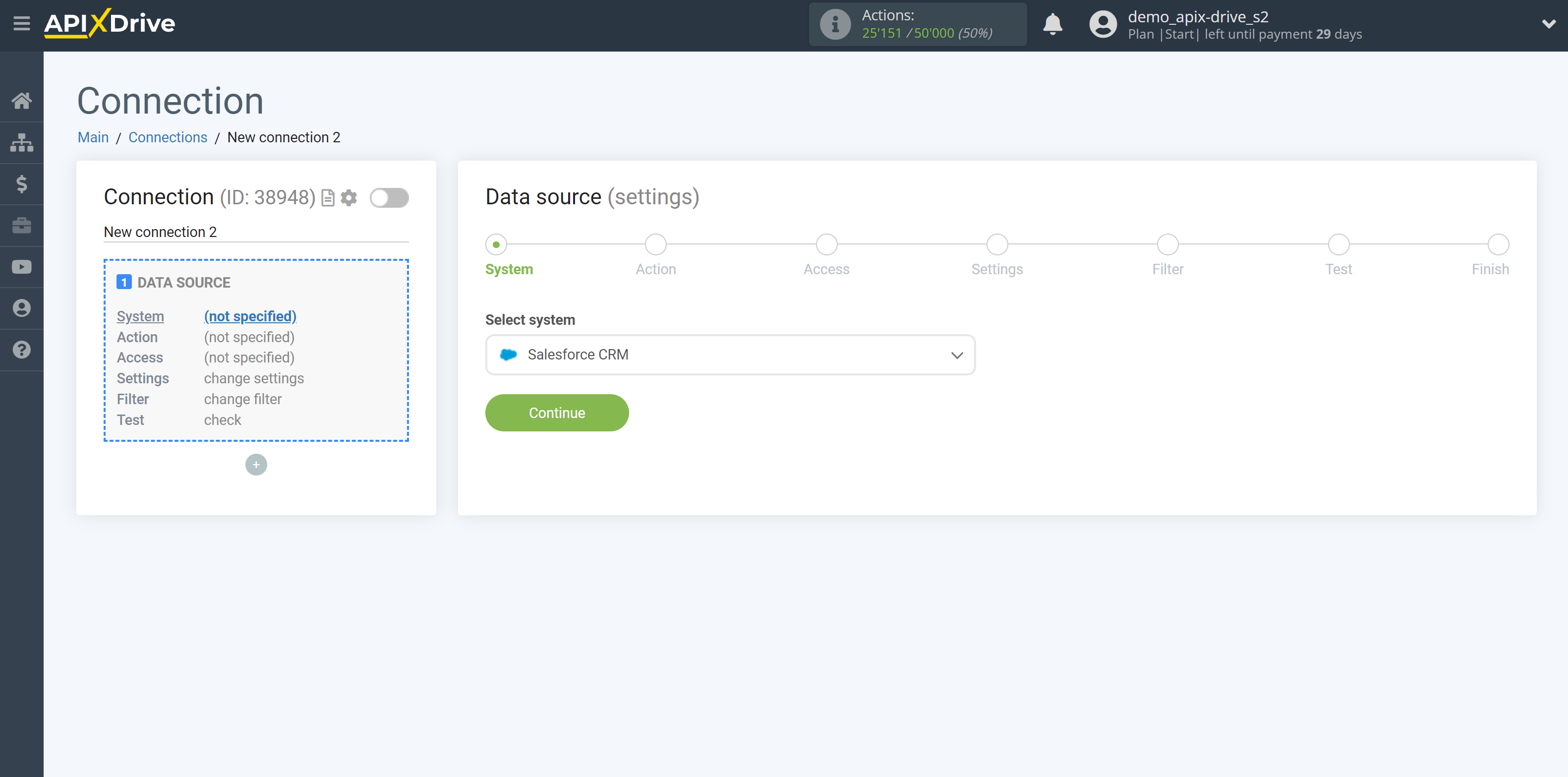
Next, you need to specify an action, for example, "Get orders (new)".
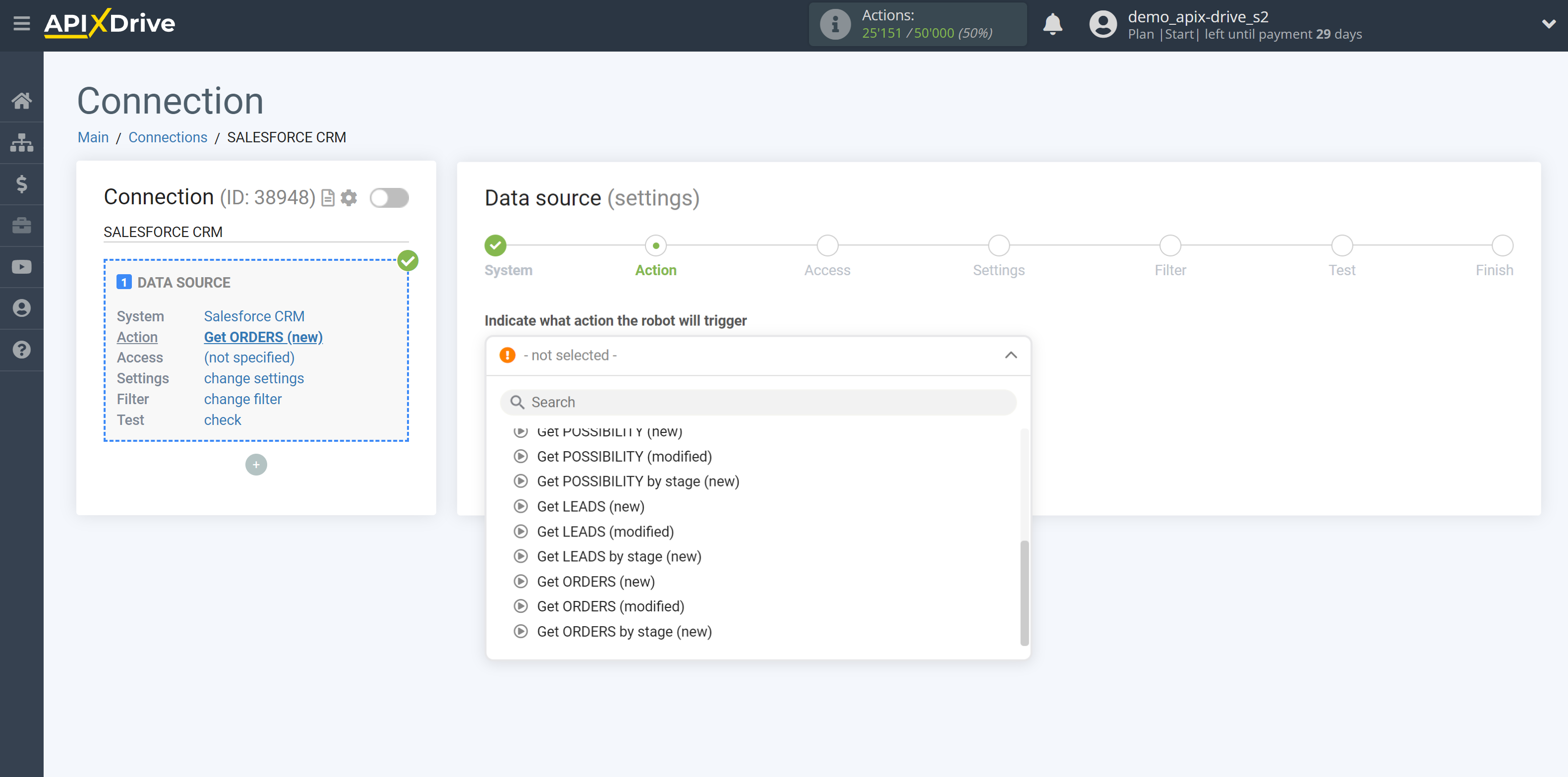
- Get ORDERS (new) - ApiX-Drive will get all new orders from Salesforce CRM that appear after the connection is set up and auto-update starts.
- Get CONTACTS (new) - ApiX-Drive will get all new contacts from Salesforce CRM that appear after the connection is set up and auto-update starts.
- Get CONTACTS (modified) - ApiX-Drive will get all contacts that have some changes from Salesforce CRM after the connection is set up and auto-update starts.
- Get TASKS (new) - ApiX-Drive will get all new tasks from Salesforce CRM that appear after the connection is set up and auto-update starts.
- Get TASKS (modified) - ApiX-Drive will get all tasks that have some changes from Salesforce CRM after the connection is set up and auto-update starts.
- Get ACCOUNTS (new) - ApiX-Drive will get all new accounts from Salesforce CRM that appear after the connection is set up and auto-update starts.
- Get ACCOUNTS (modified) - ApiX-Drive will get all accounts that have some changes from Salesforce CRM after the connection is set up and auto-update starts. starts.- Get COMPANIES (new) - ApiX-Drive will get all new campaigns that appear from Salesforce CRM after the connection is set up and auto-update starts.
- Get COMPANIES (modified) - ApiX-Drive will get all campaigns that have any changes from Salesforce CRM after the connection is set up and auto-update starts.
- Get POSSIBILITY (new) - ApiX-Drive will get all new capabilities from Salesforce CRM that appear after the connection is set up and auto-update starts.
- Get POSSIBILITY (modified) - ApiX-Drive will get all opportunities that have some changes from Salesforce CRM after the connection is set up and auto-update starts.
- Get POSSIBILITY by stage (new) - ApiX-Drive will get all new opportunities in the selected stage that appear in it from Salesforce CRM after the connection is set up and auto-update starts.
- Get LEADS (new) - ApiX-Drive will get all new leads from Salesforce CRM that appear after the connection is set up and auto-update starts.
- Get LEADS(modified) - ApiX-Drive will get all leads that have some changes from Salesforce CRM after the connection is set up and auto-update starts.
- Get LEADS by stage (new) - ApiX-Drive will get all new leads in the selected stage from Salesforce CRM, which will appear in it after the connection is set up and auto-update starts.
- Get ORDERS (modified) - ApiX-Drive will get all orders that have some changes from Salesforce CRM after the connection is set up and auto-update starts.
- Get ORDERS by stage (new) - ApiX-Drive will get all new orders in the selected stage, which will appear in it from Salesforce CRM after the connection is set up and auto-update starts.
The next step is to select the Salesforce CRM account from which will get the data.
If there are no accounts connected to the system, click "Connect account".
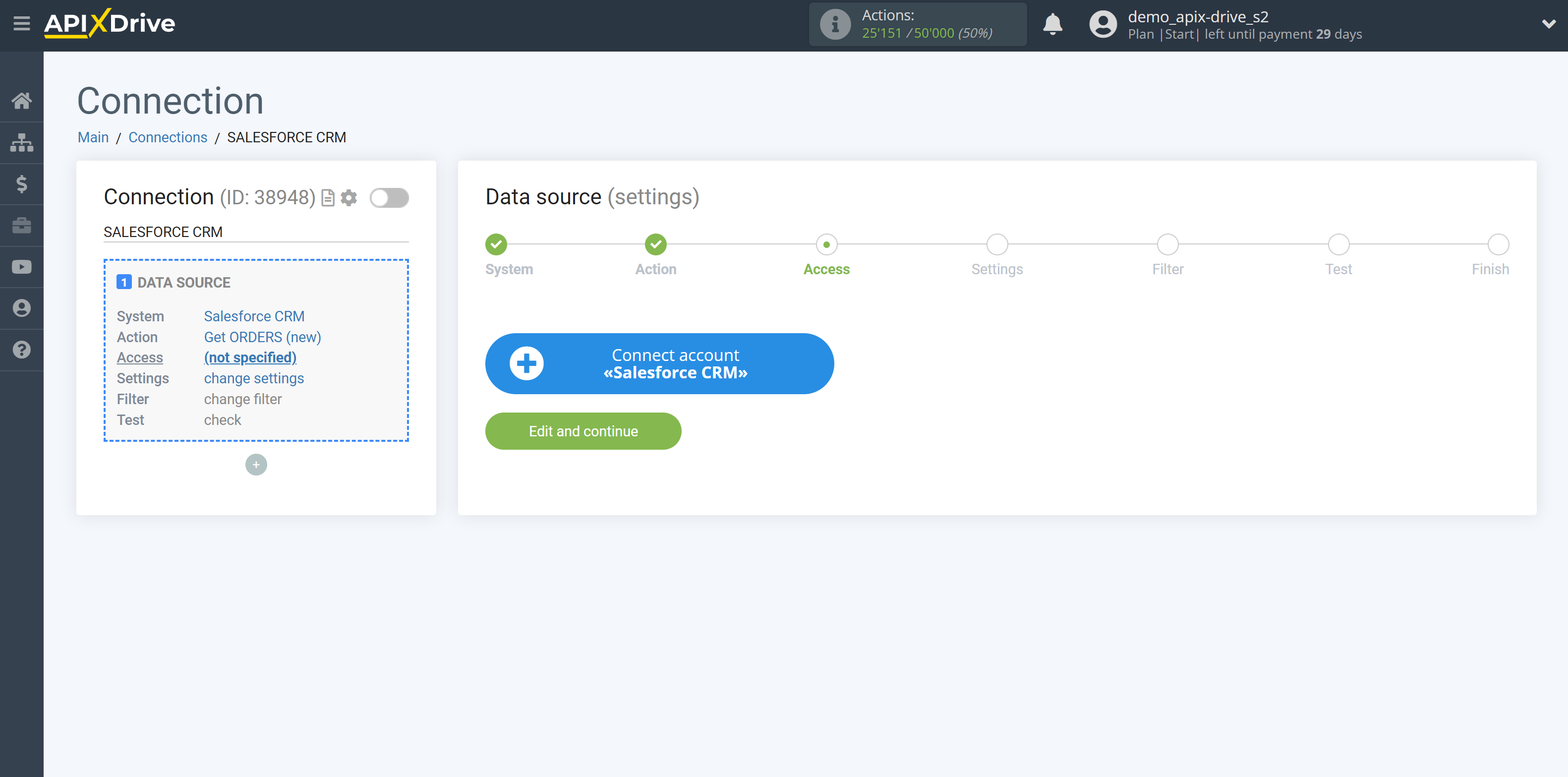
Enter your login and password for your Salesforce CRM account.
After that, the page will reload and the saved account will be automatically selected.
If this does not happen, select the created account in the list.
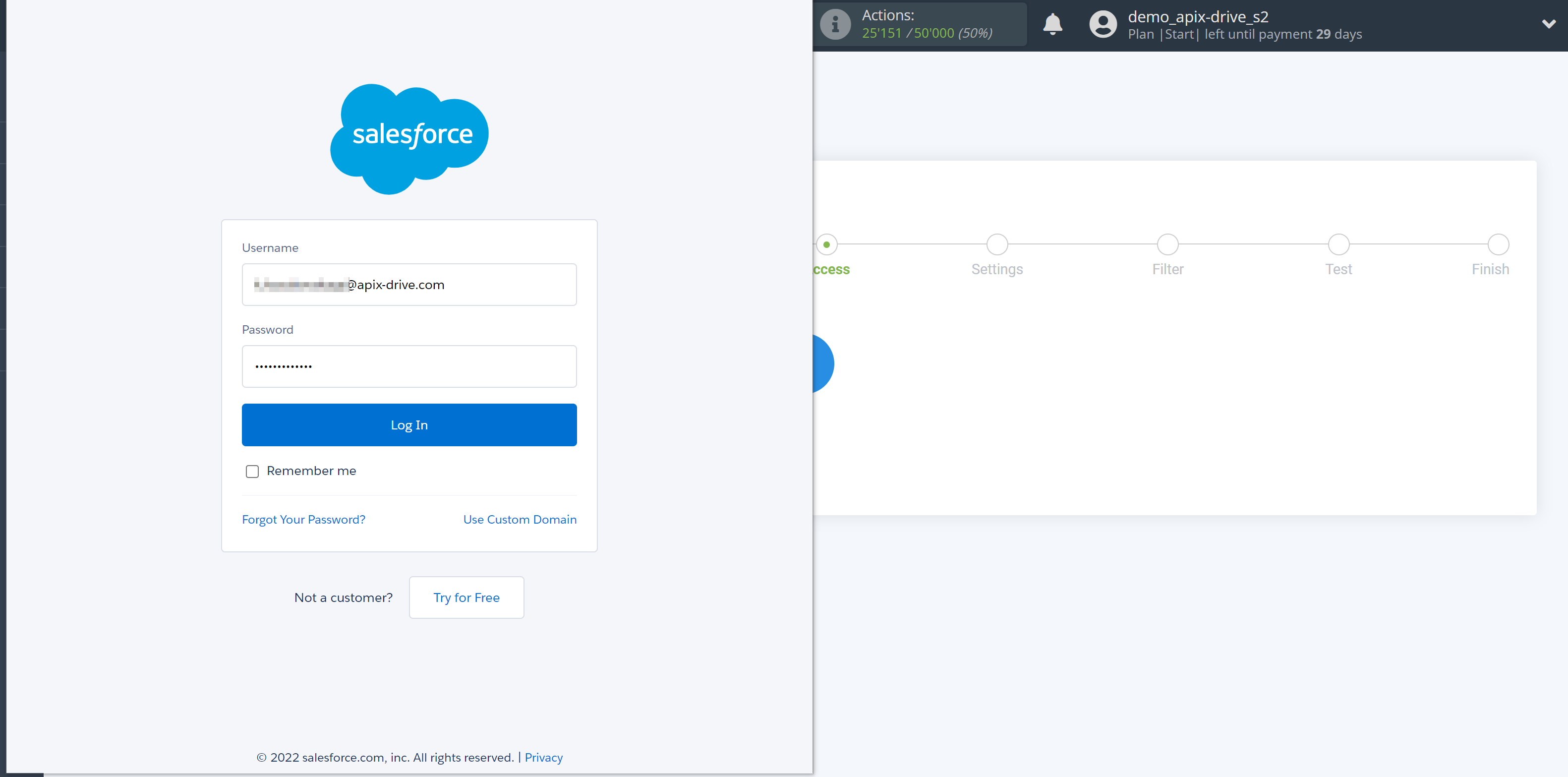
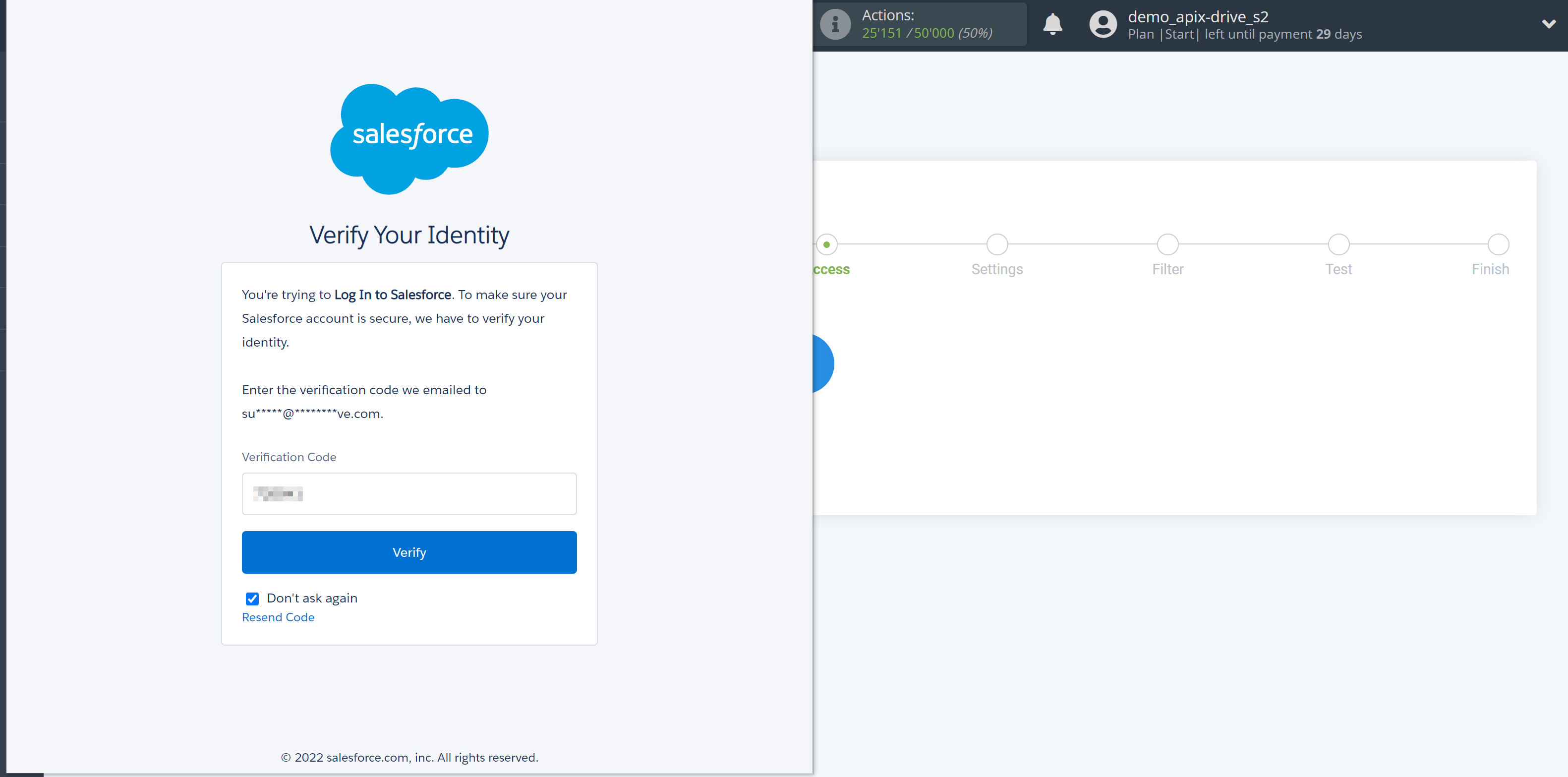
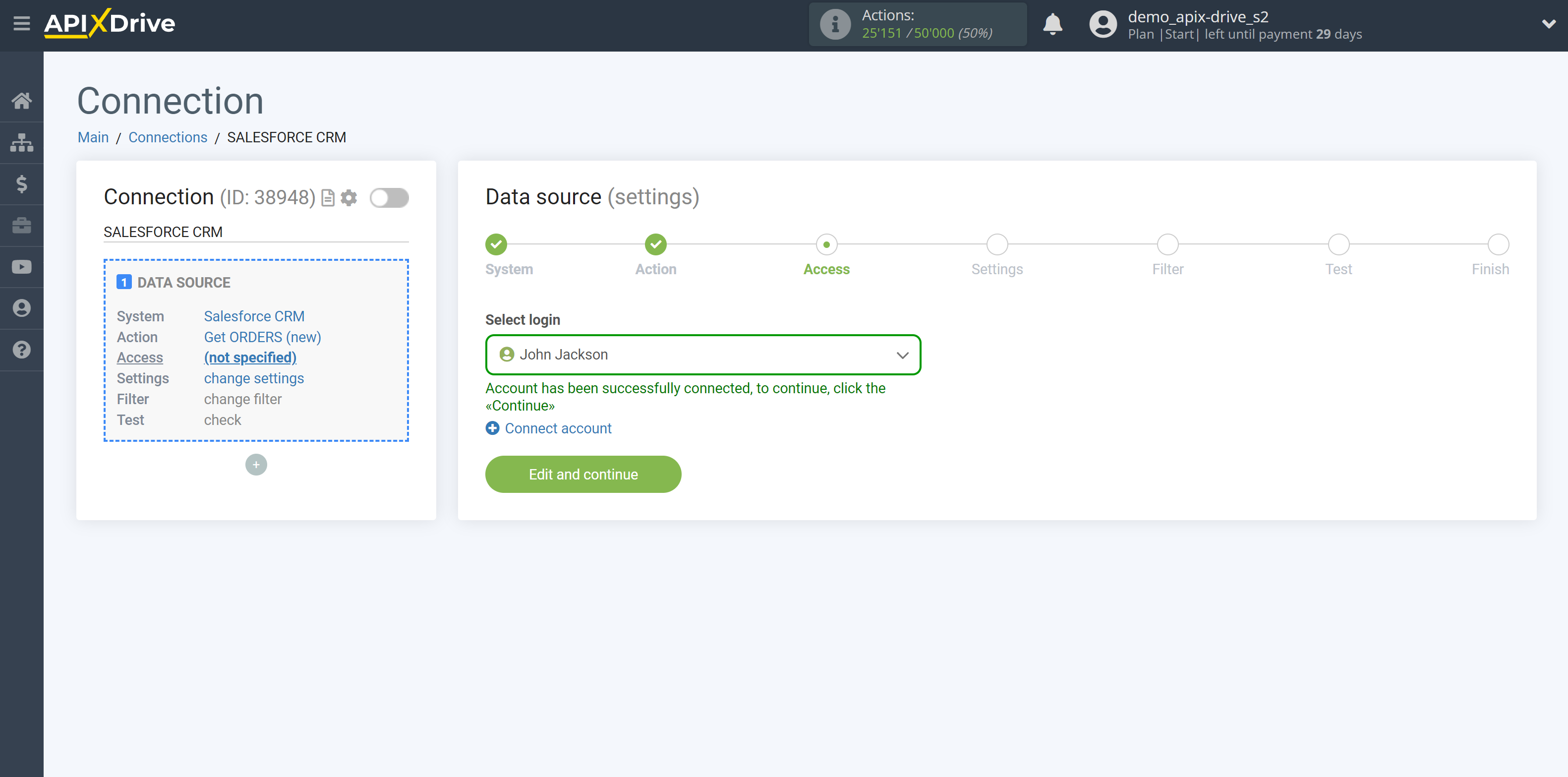
If there are no settings for the selected action, click "Continue".
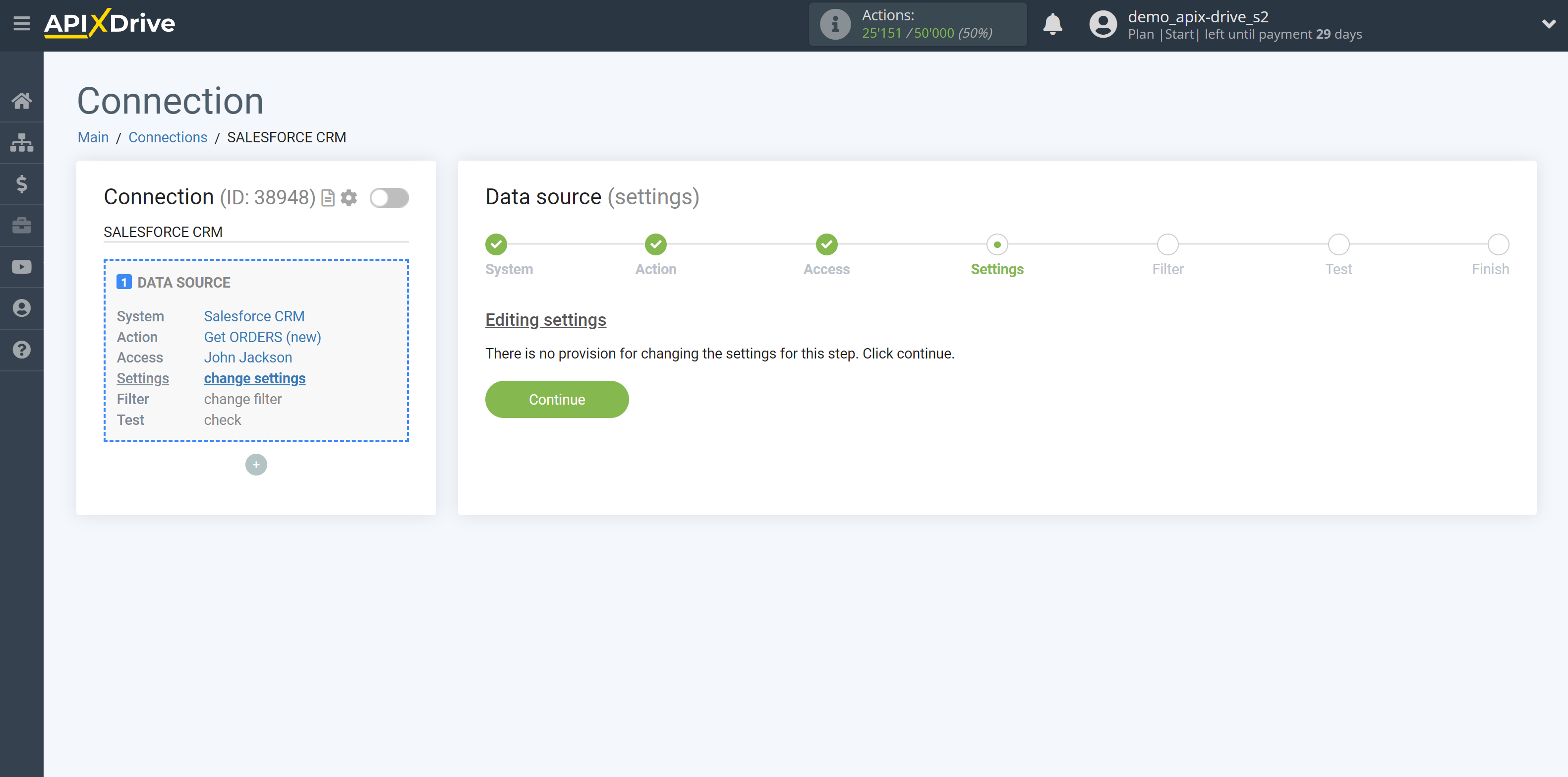
If necessary, you can set up a Data Filter, or click "Continue" to skip this step.
To find out how to set up the Data Filter, follow the link: https://apix-drive.com/en/help/data-filter
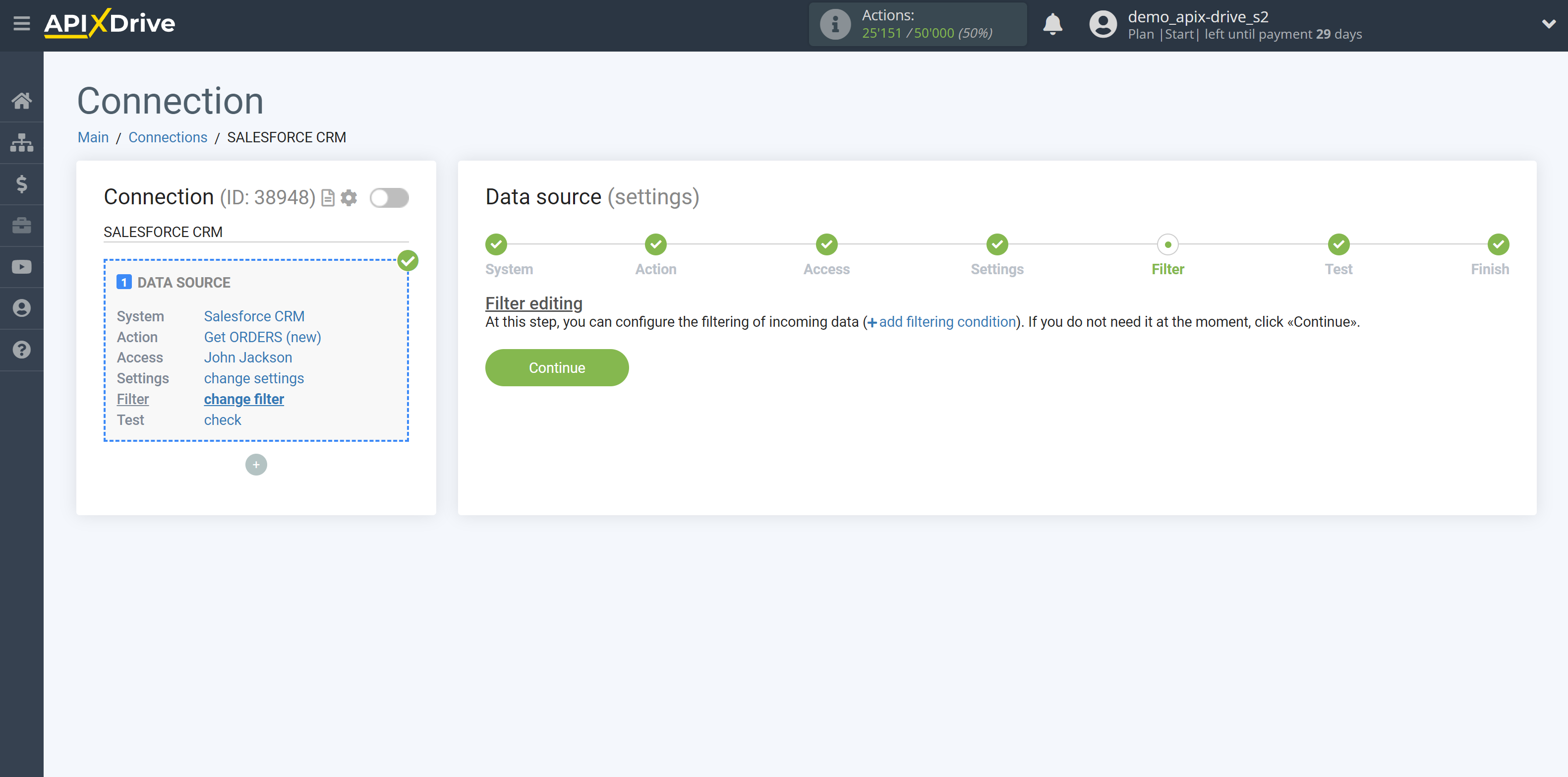
Now you can see the test data.
If the test data does not appear automatically, click "Load test data from Salesforce CRM".
If you want to change the setup - click "Edit" and you will go back one step.
If everything suits you, click "Next".
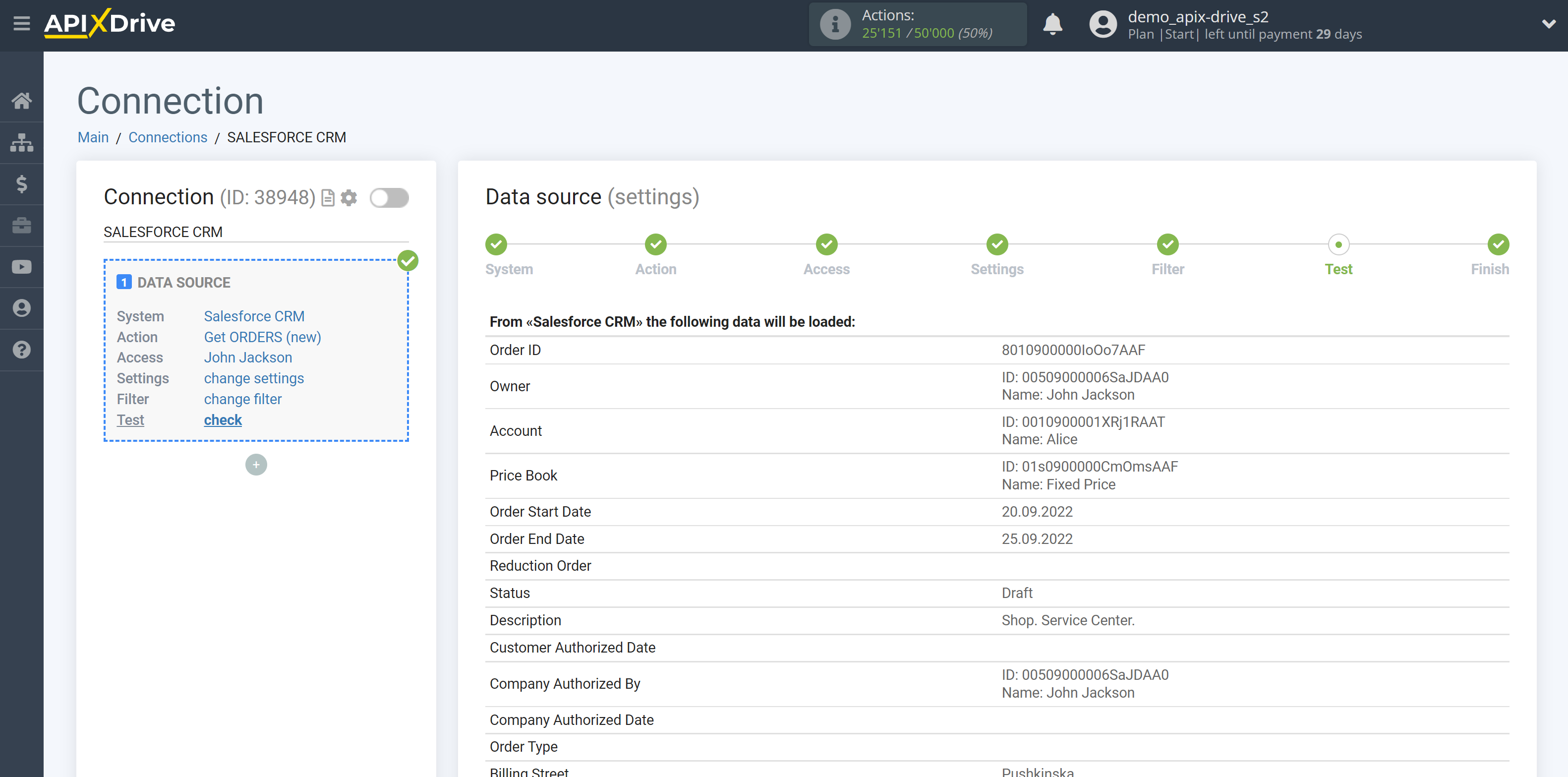
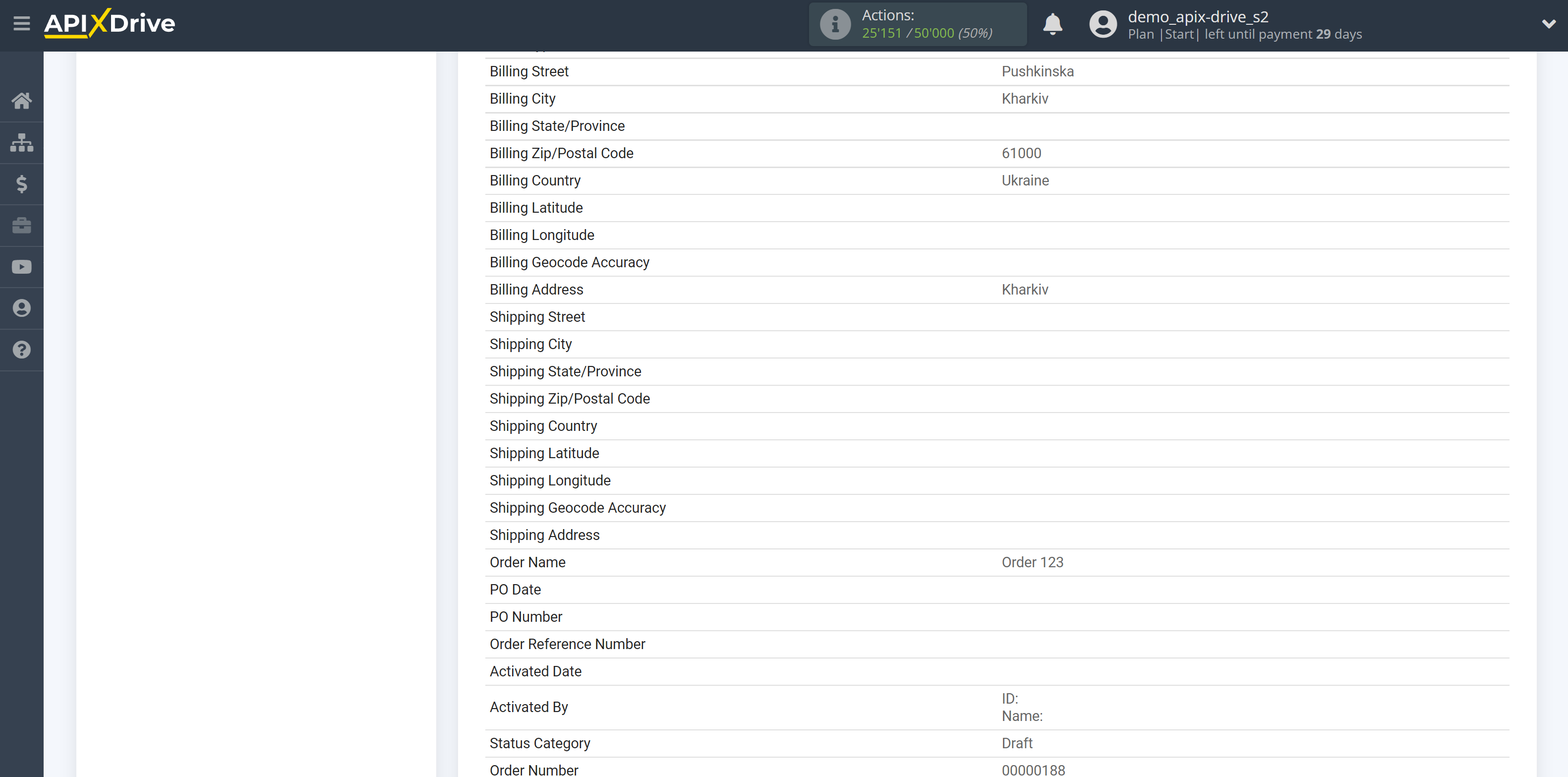
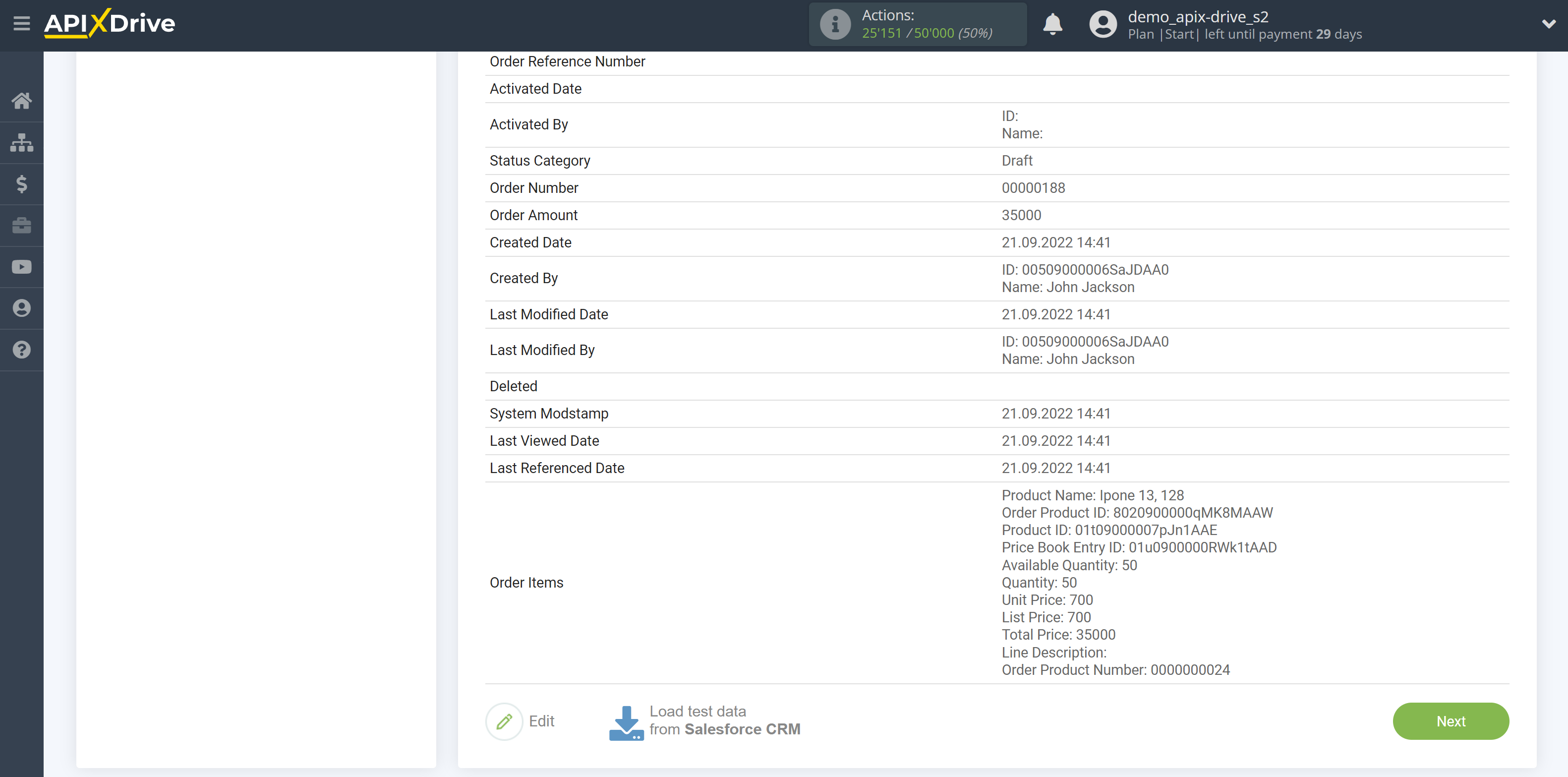
This completes the entire Data Source setup! See how easy it is!?
Now you can set up the Data Destination system.
To do this, set up it yourself or go to the help section "Data Destination", select the service you need as Data Destination, and follow the setup recommendations.
Good luck!