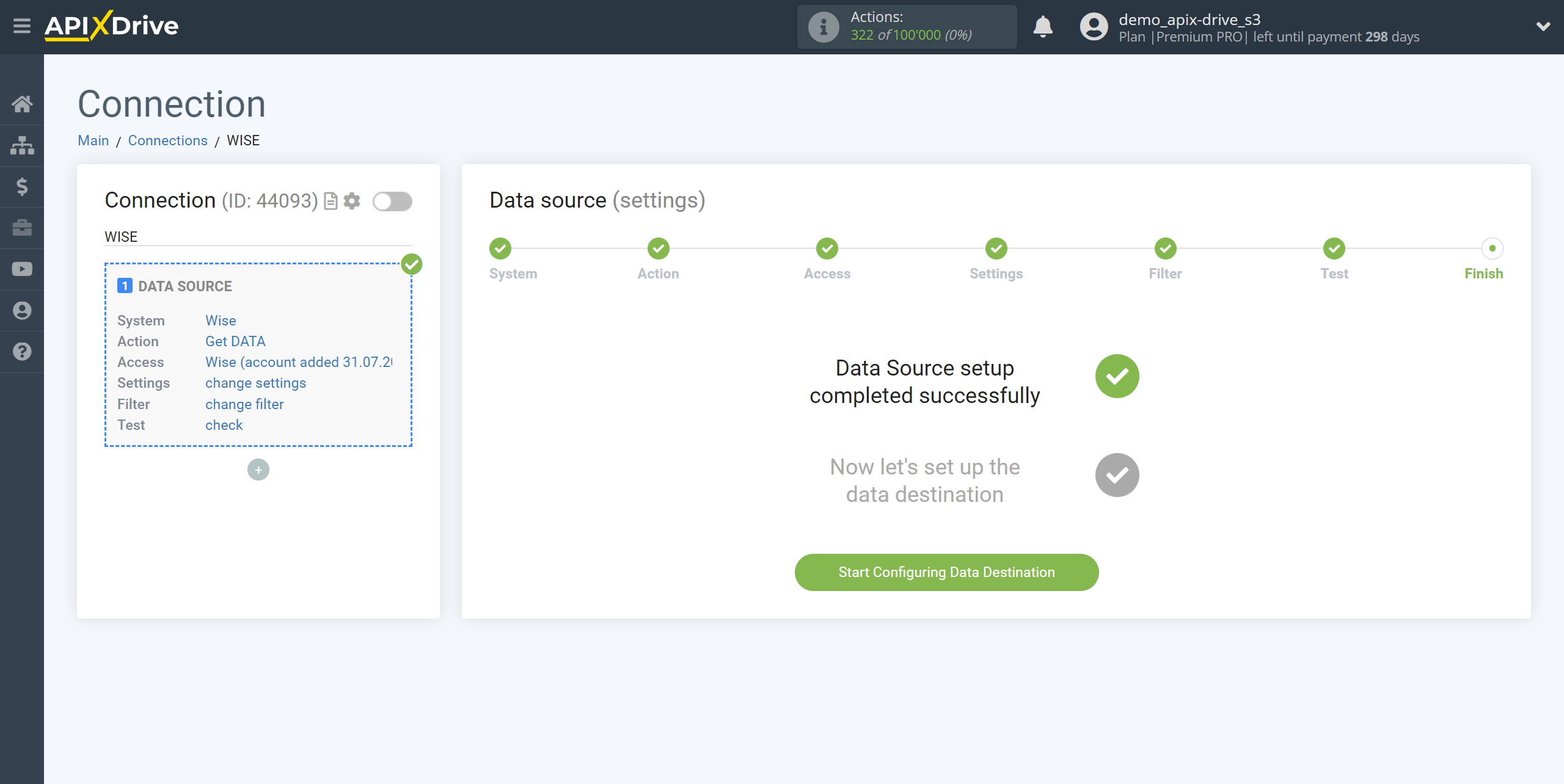How to Connect Wise as Data Source
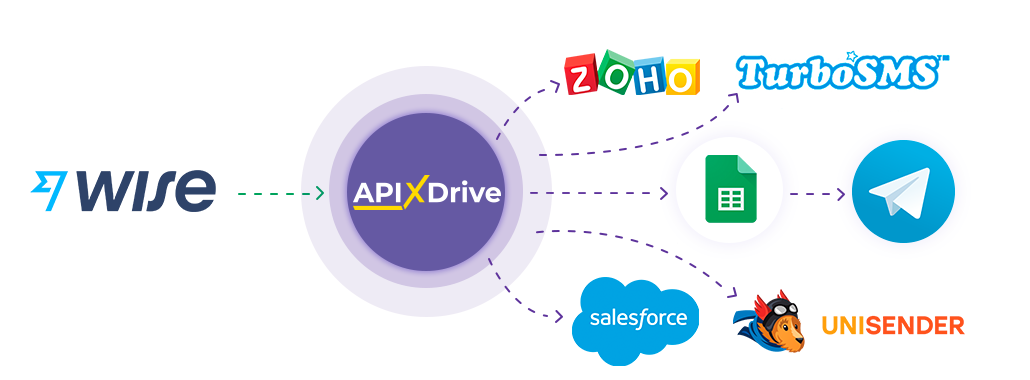
The integration will allow you to get data on new transactions from Wise, transferring this data to other systems. For example, you can use transaction data to keep records in Google Sheets or to send notifications to yourself or your team in Discord. So you can automate the process of interacting with customers in conjunction with the services that you use and store all the information in one place convenient for you.
Let's go through the entire Wise setup steps together!
Navigation:
1. What data can I get from Wise?
2. How do I connect my Wise account to ApiX-Drive?
3. Setting up data acquisition.
4. An example of balance sheet data.
To start setup a new connection, click "Create Connection".
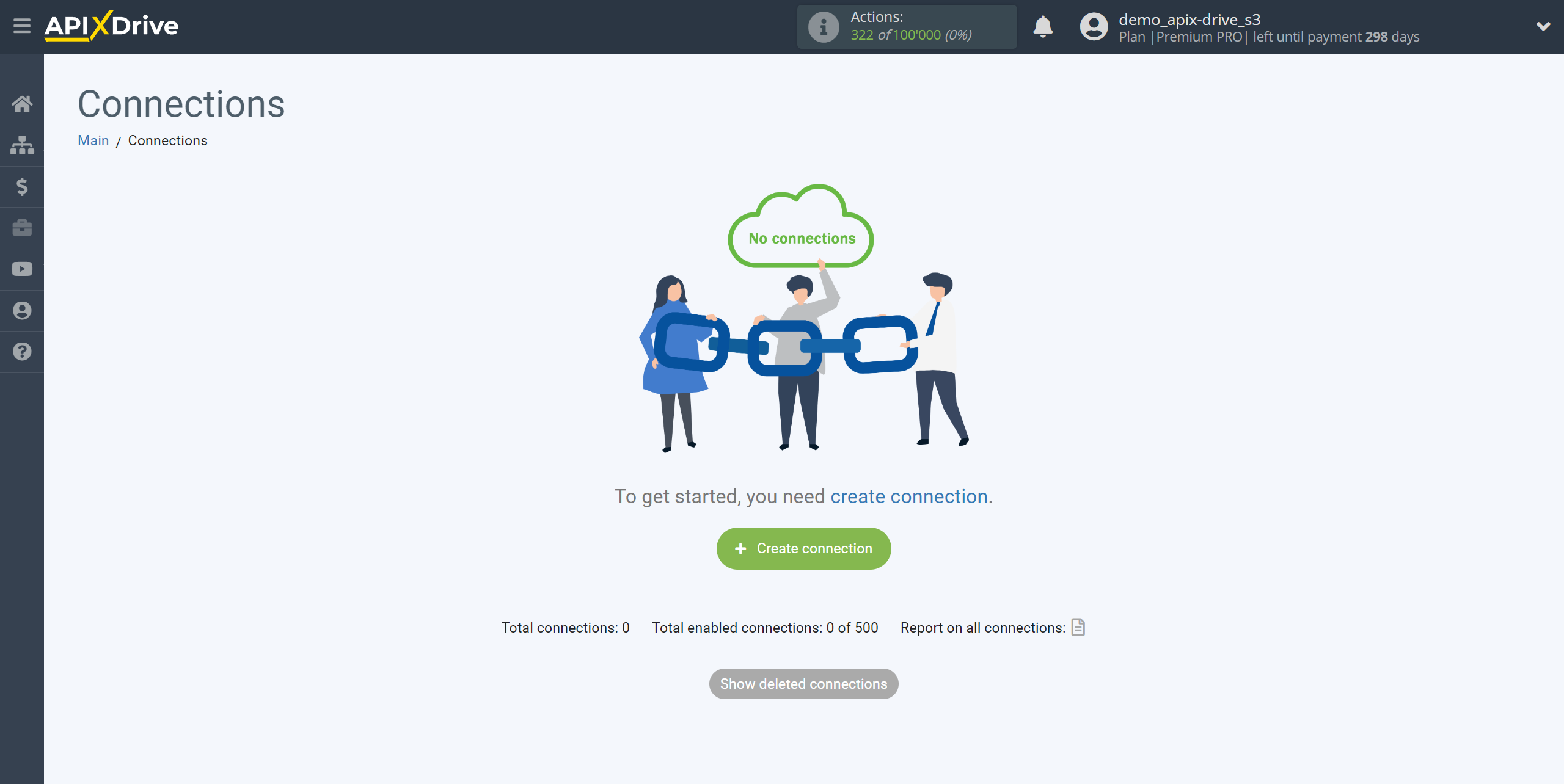
Select a system as the Data Source. In this case, Wise must be specified.
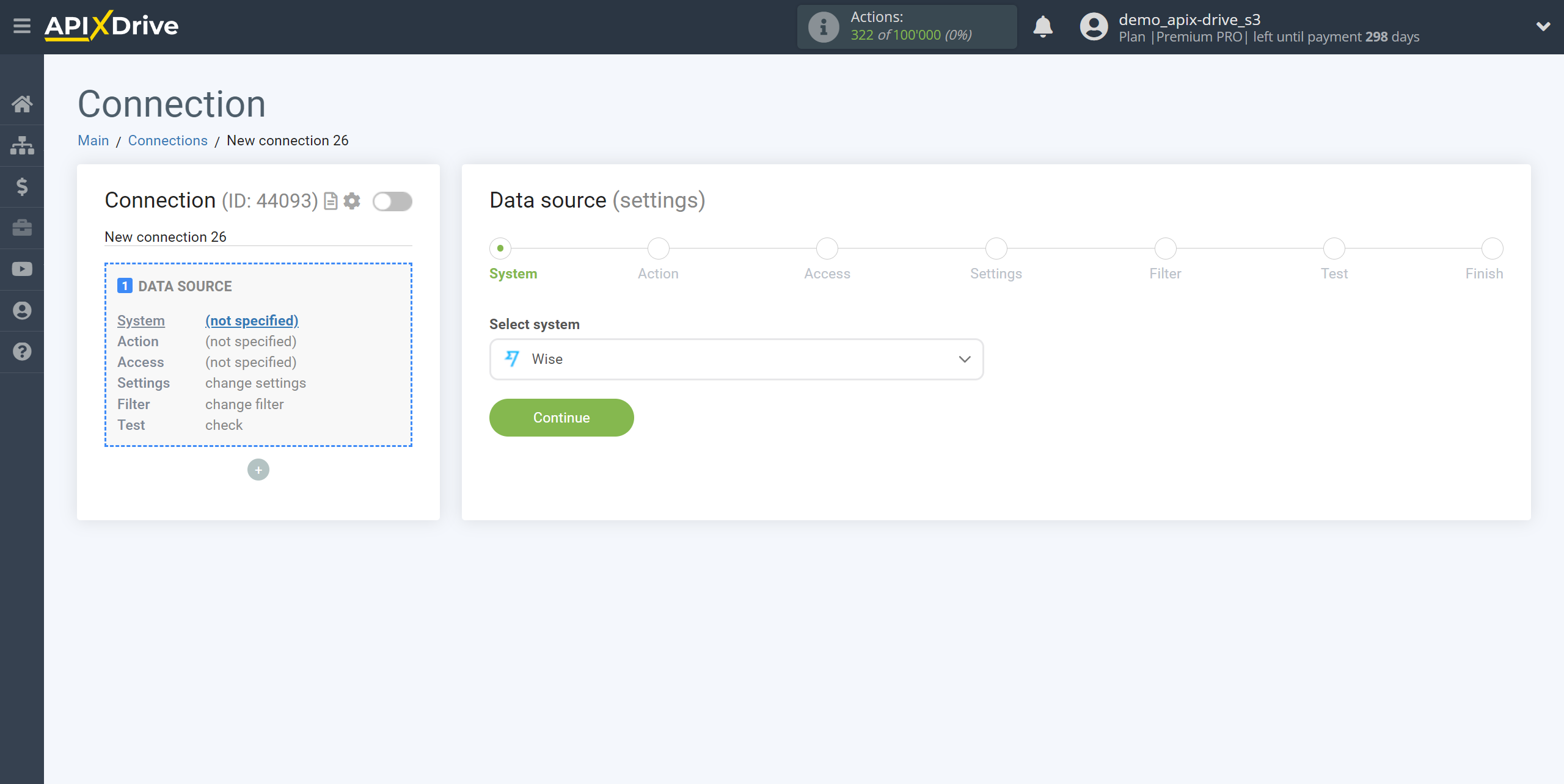
Next, you need to specify the action "Get DATA".
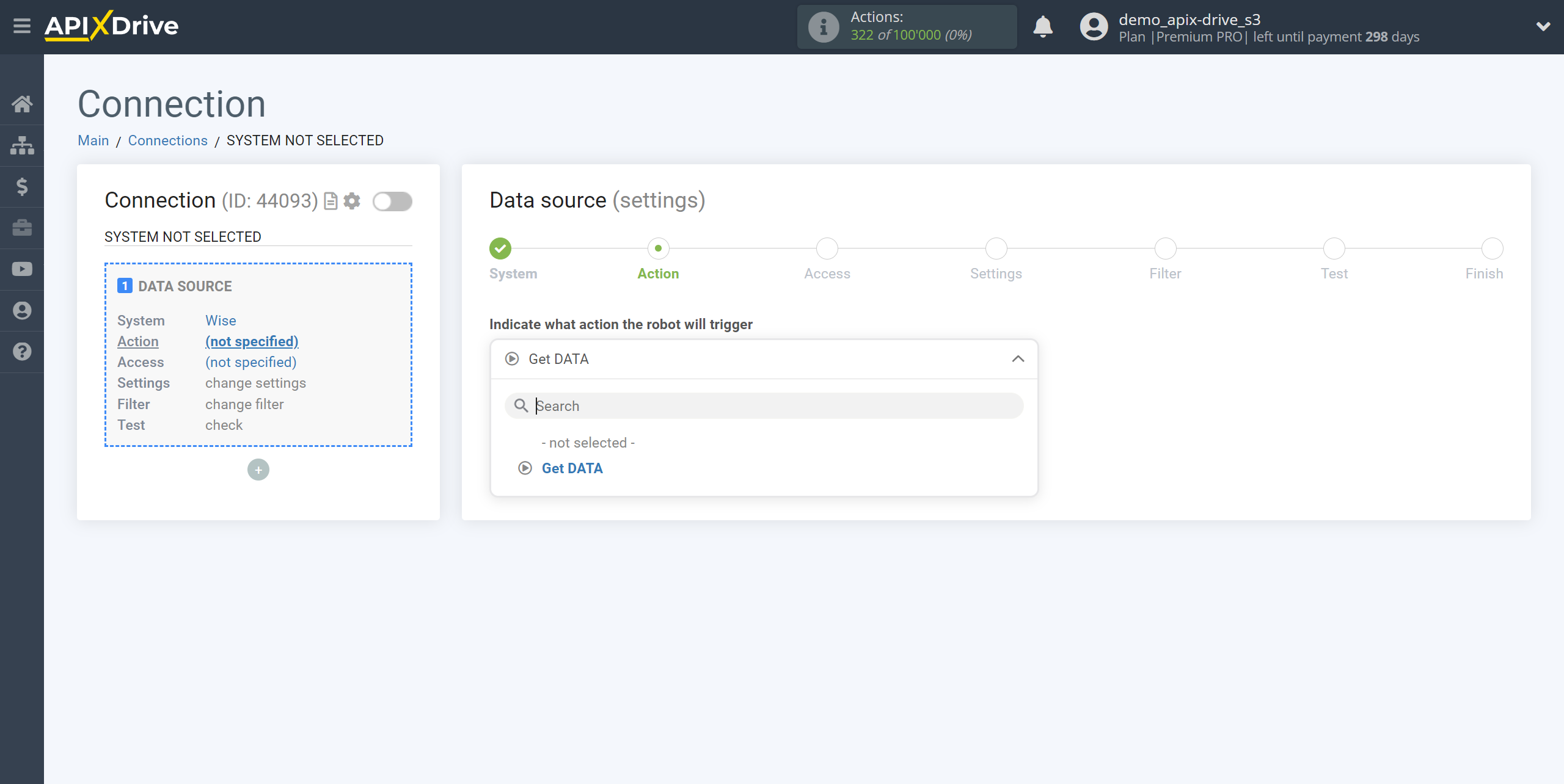
The next step is to select the Wise account from which will get the data.
If there are no accounts connected to the system, click "Connect account".
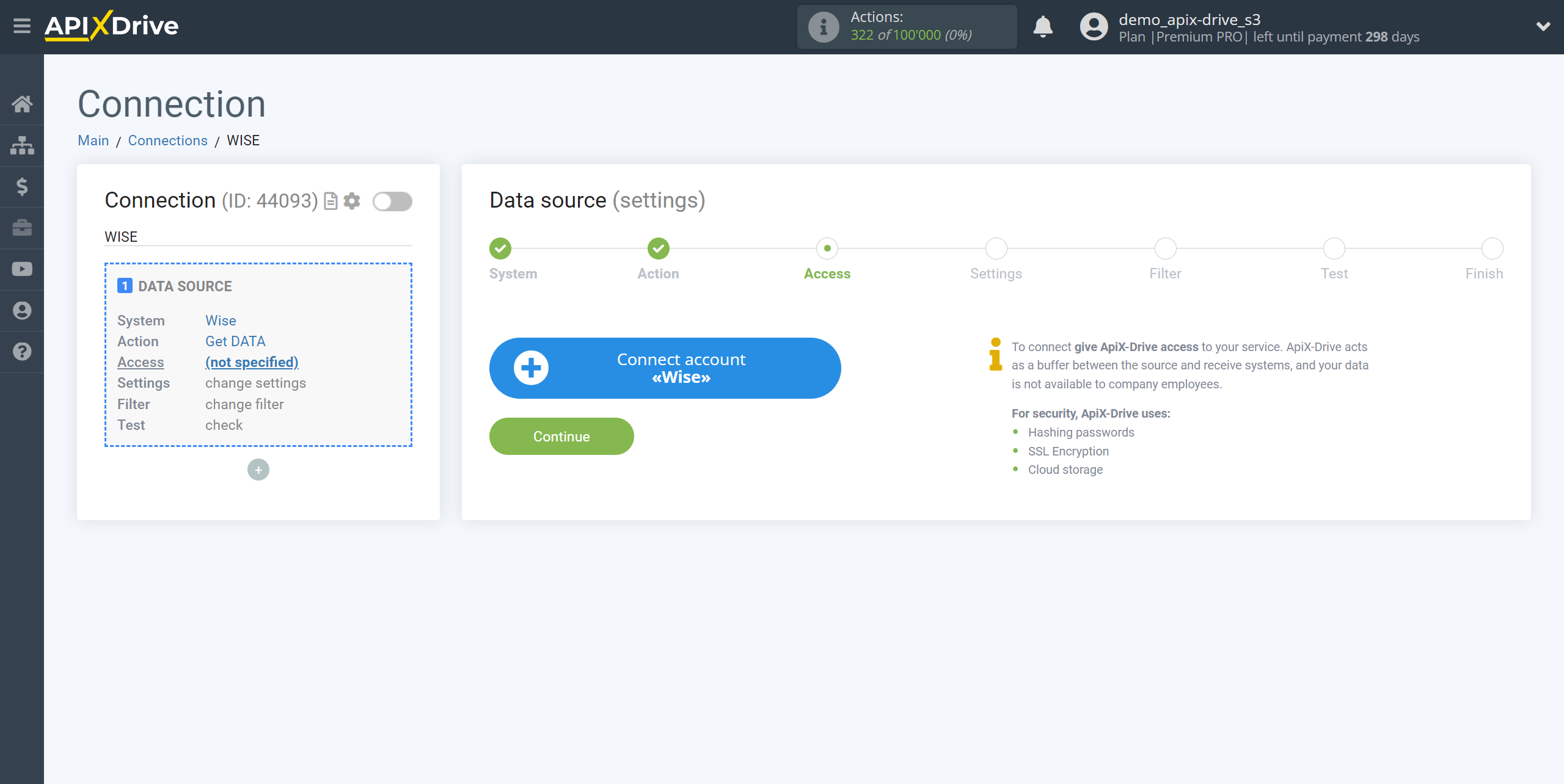
Specify the name of your account (if necessary) and click "Save".
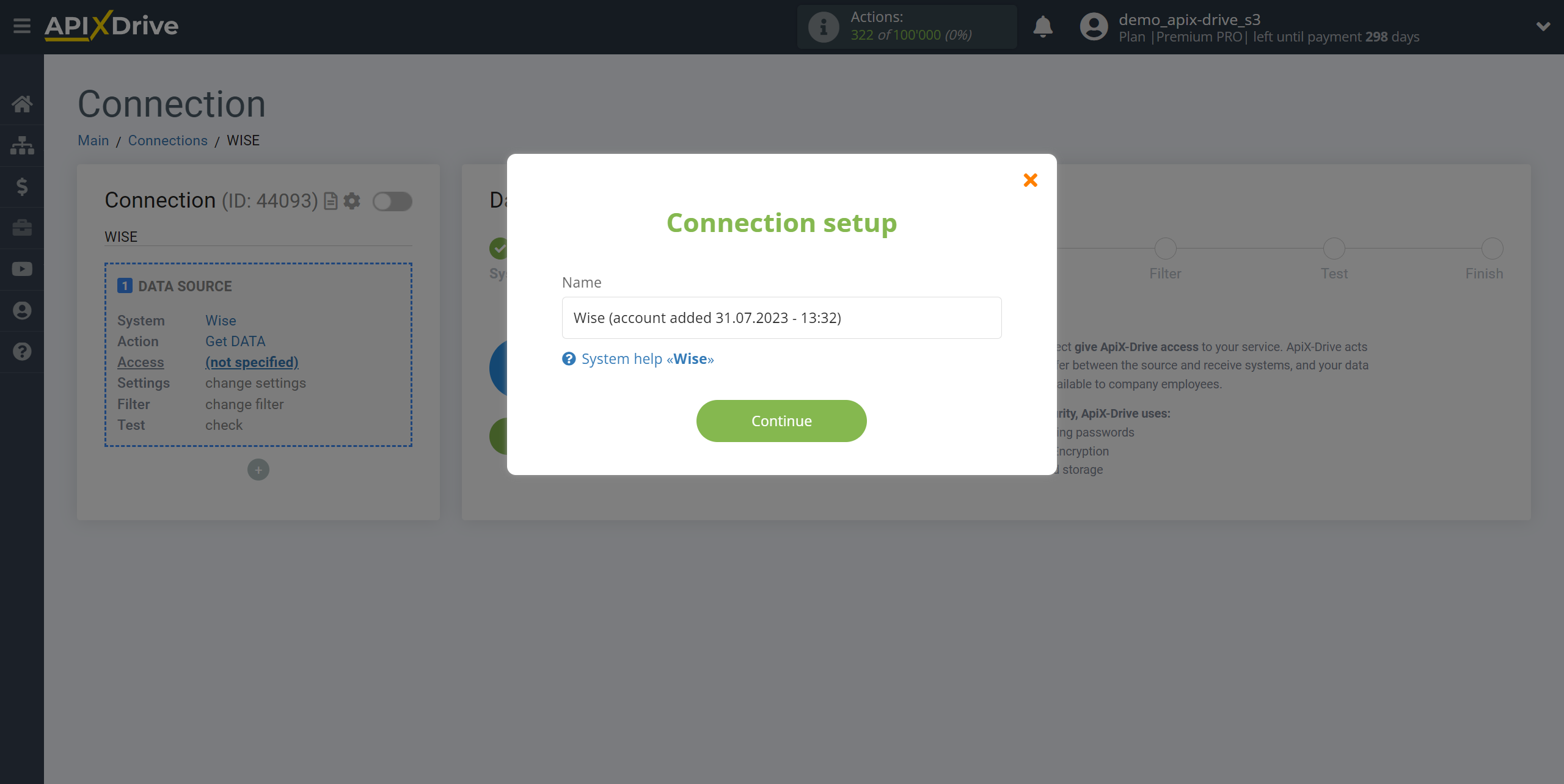
After that, the page will reload, the saved account will automatically selected.
If this does not happen, select the created account in the list.
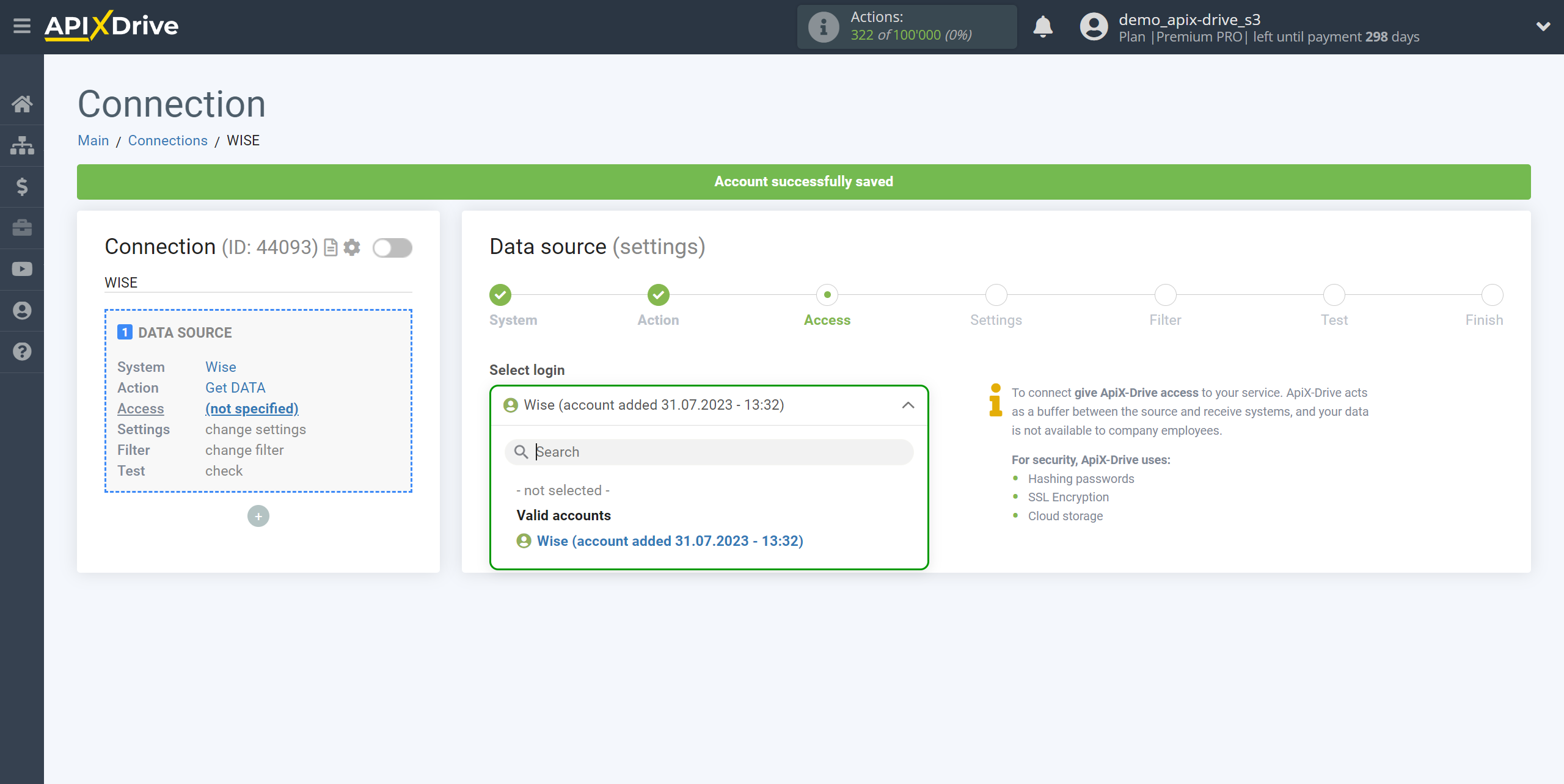
Copy the link in the "URL for receiving data" field and go to your Wise account.
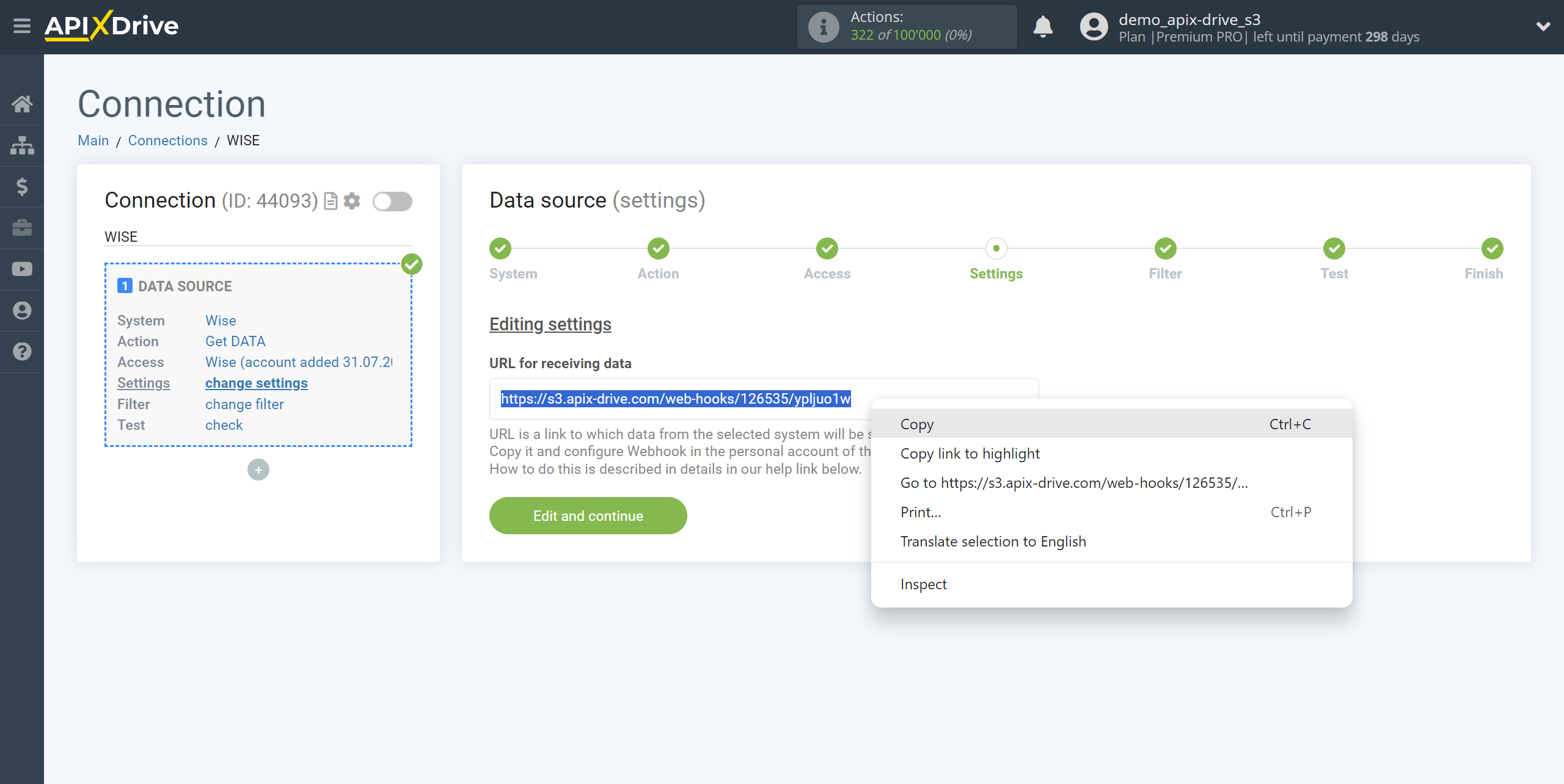
Go to the "Settings" section.
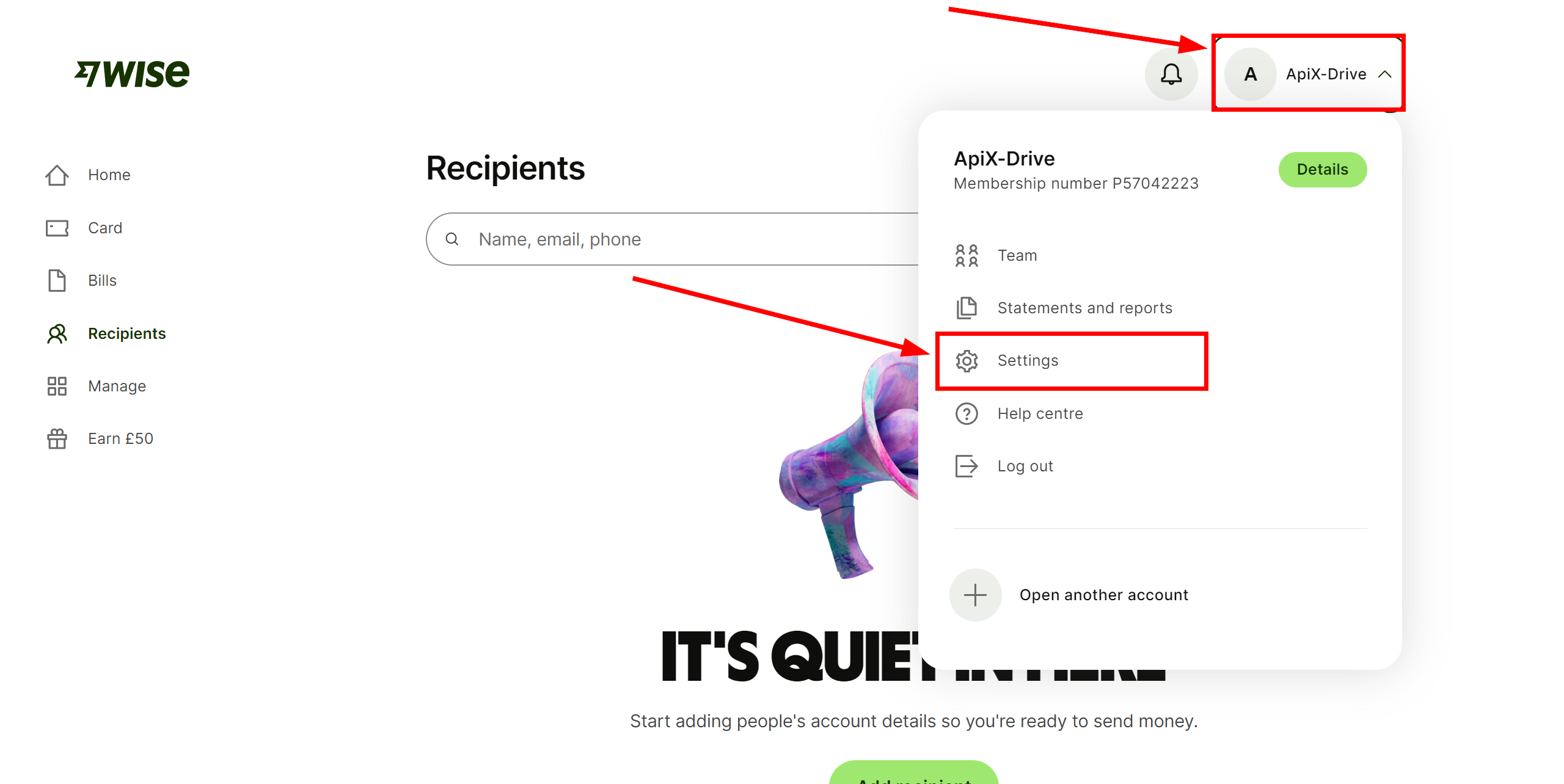
Then go to the "Webhooks" tab and click on the "Create a new webhook" button.
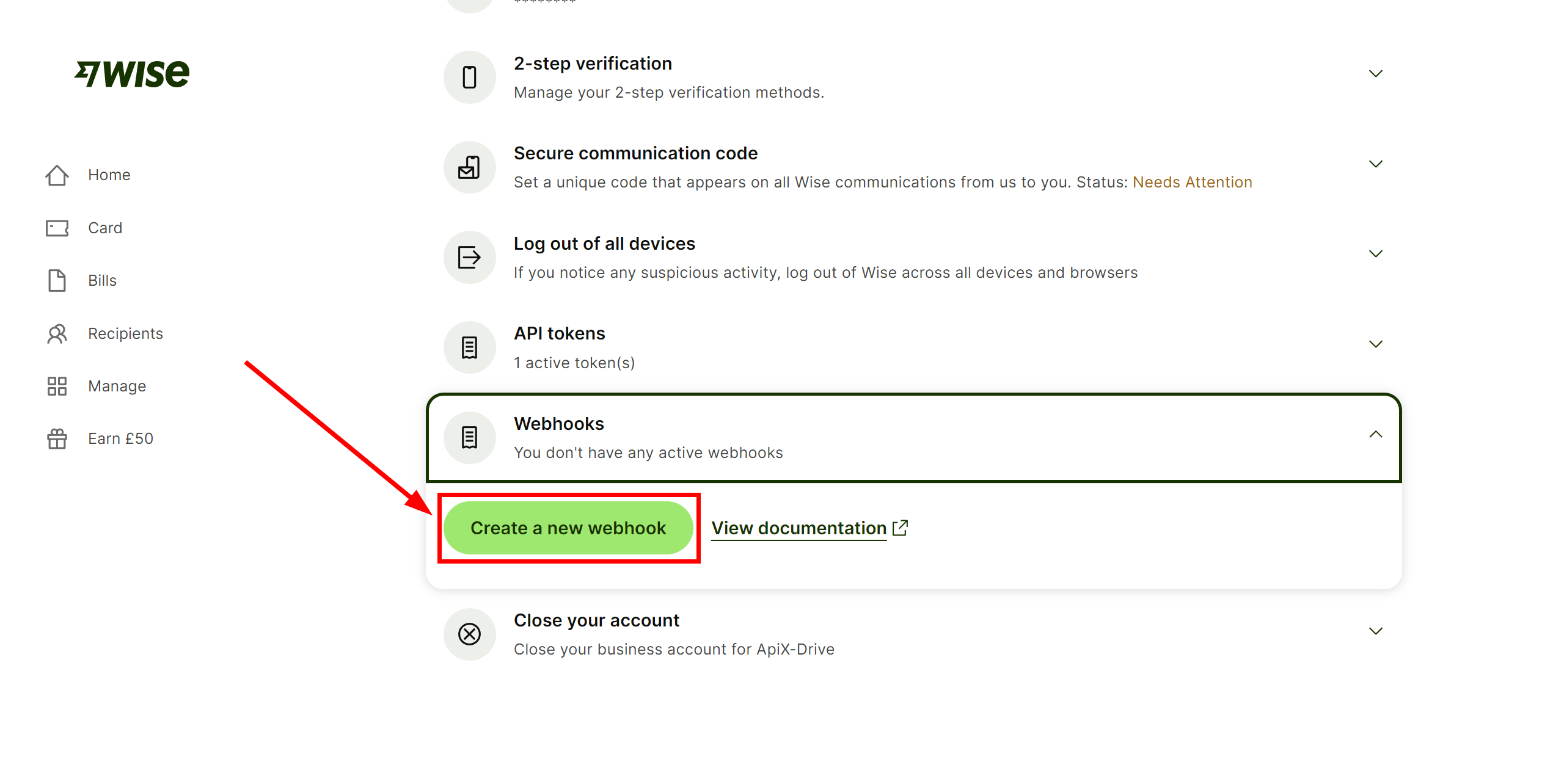
Fill in the "Name" field and paste the link from Apix-Drive into the "URL" field.
Select the action you want, then click "Test webhook" to test the webhook.
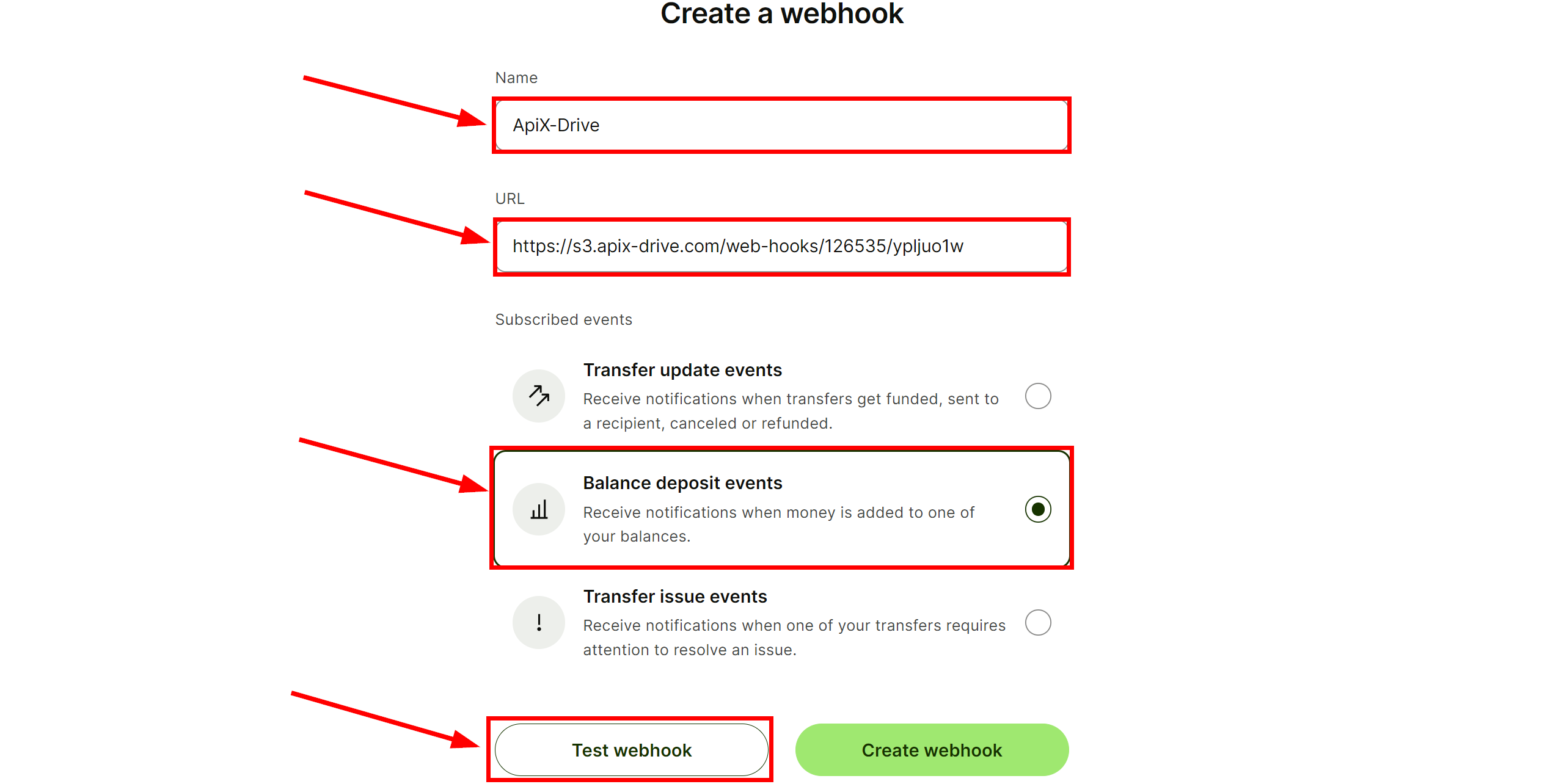
Next, click on the "Create webhook" button.
Note! After setup, our system will not immediately have test data and a list of fields, because nothing has come to the new URL yet.
It is necessary to commit an event, for example, to make a payment.
After that, at the Test stage in the Data Source, fields with data will displayed.
If this does not happen, click "Load test data from Wise" or repeat the test data generation, or wait for a while, the data does not come immediately, but within 1 minute.
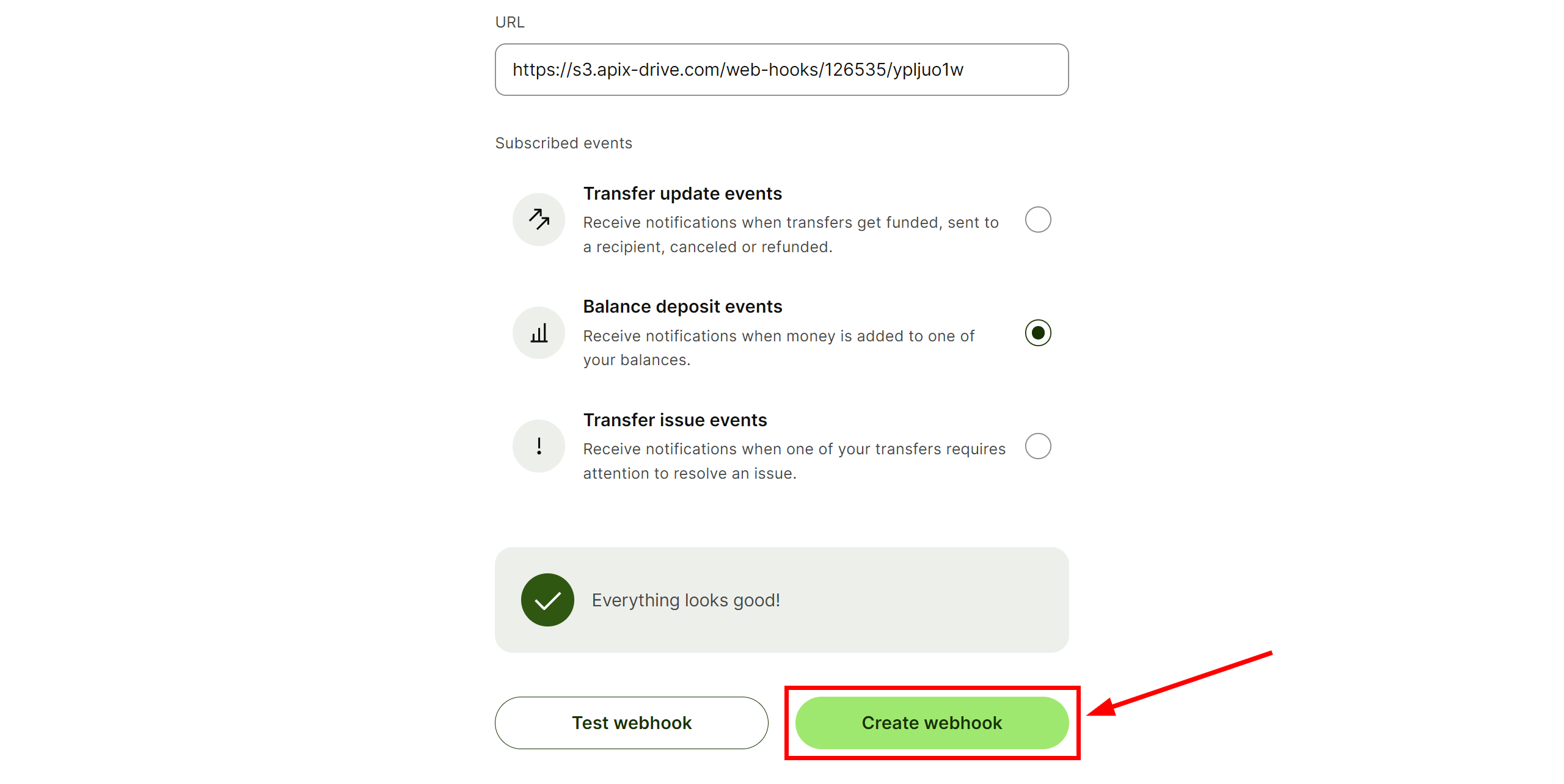
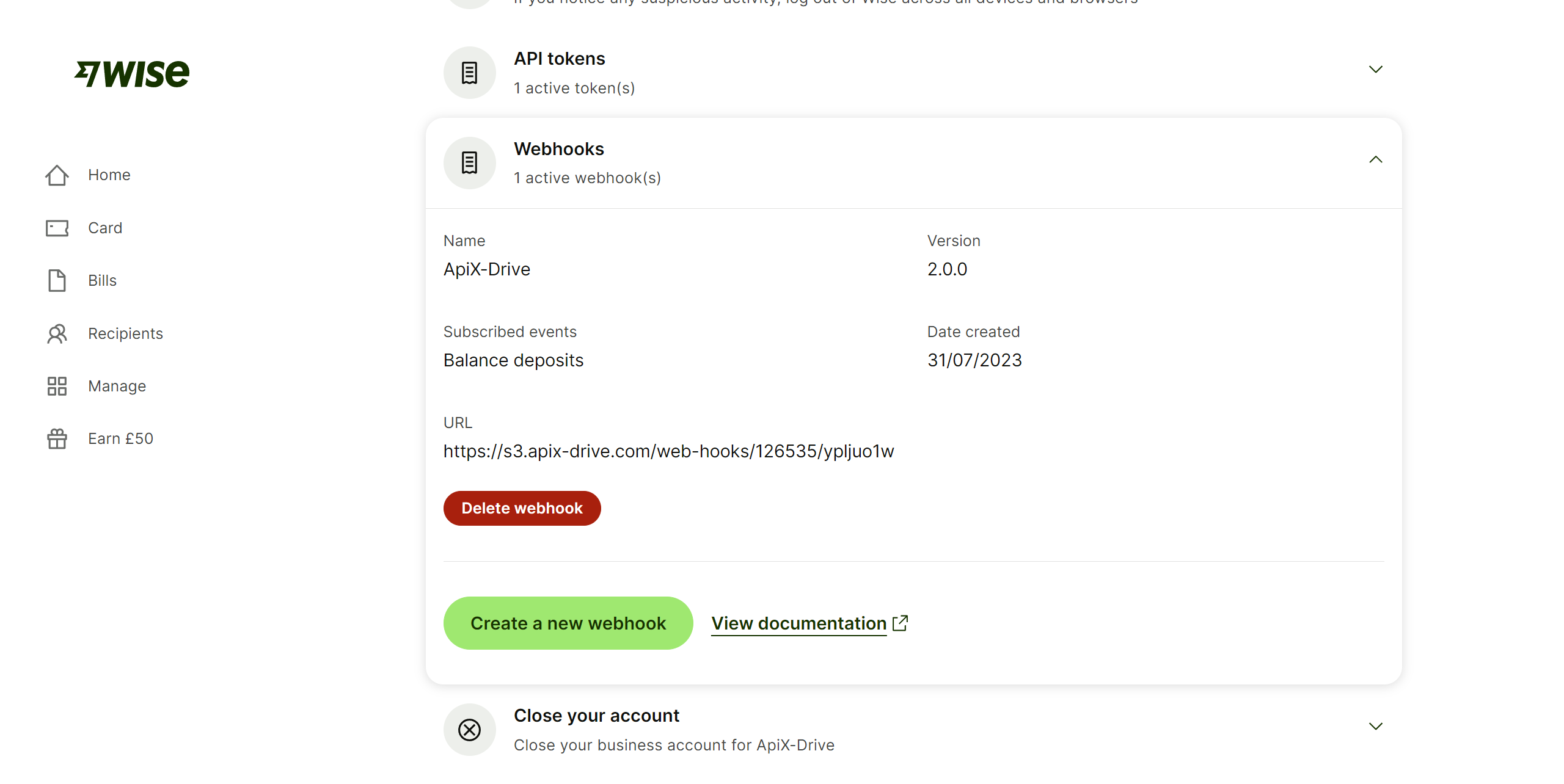
Go to the Apix-Drive system and click "Continue".
If necessary, you can set up a Data Filter, or click "Continue" to skip this step.
To find out how to configure the Data Filter, follow the link: https://apix-drive.com/en/help/data-filter
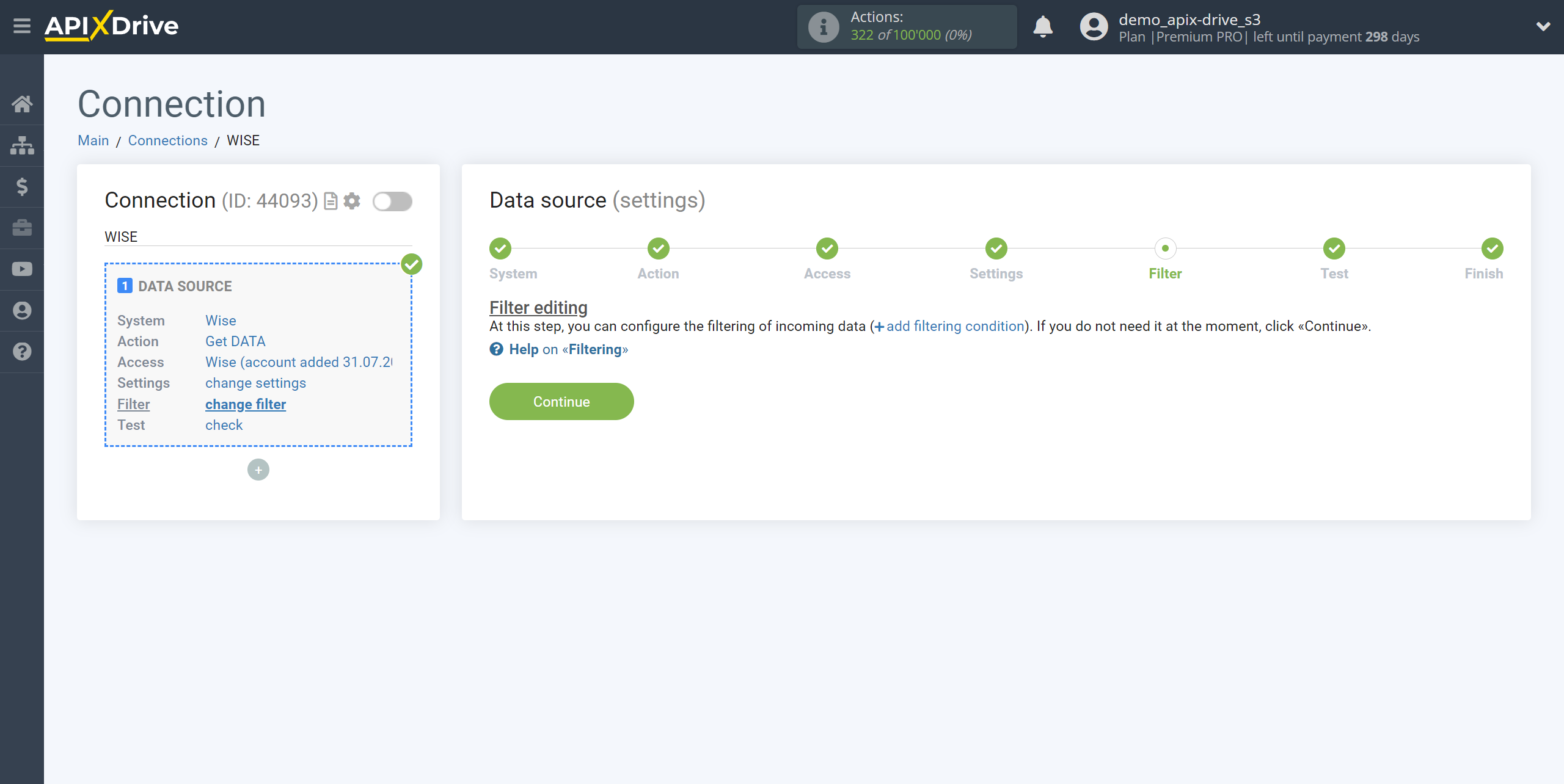
Now you can see the test data of the transmission result via Wise.
Note! After setup, our system will not immediately have test data and a list of fields, because nothing has come to the new URL yet.
It is necessary to commit an event, for example, to make a payment.
After that, at the Test stage in the Data Source, fields with data will displayed.
If this does not happen, click "Load test data from Wise" or repeat the test data generation, or wait for a while, the data does not come immediately, but within 1 minute.
If you want to update the test data, repeat the steps for generating test data. After that, click "Load test data from Wise".
If you want to change the settings - click "Edit" and you will go back one step.
If everything suits you, click "Next".
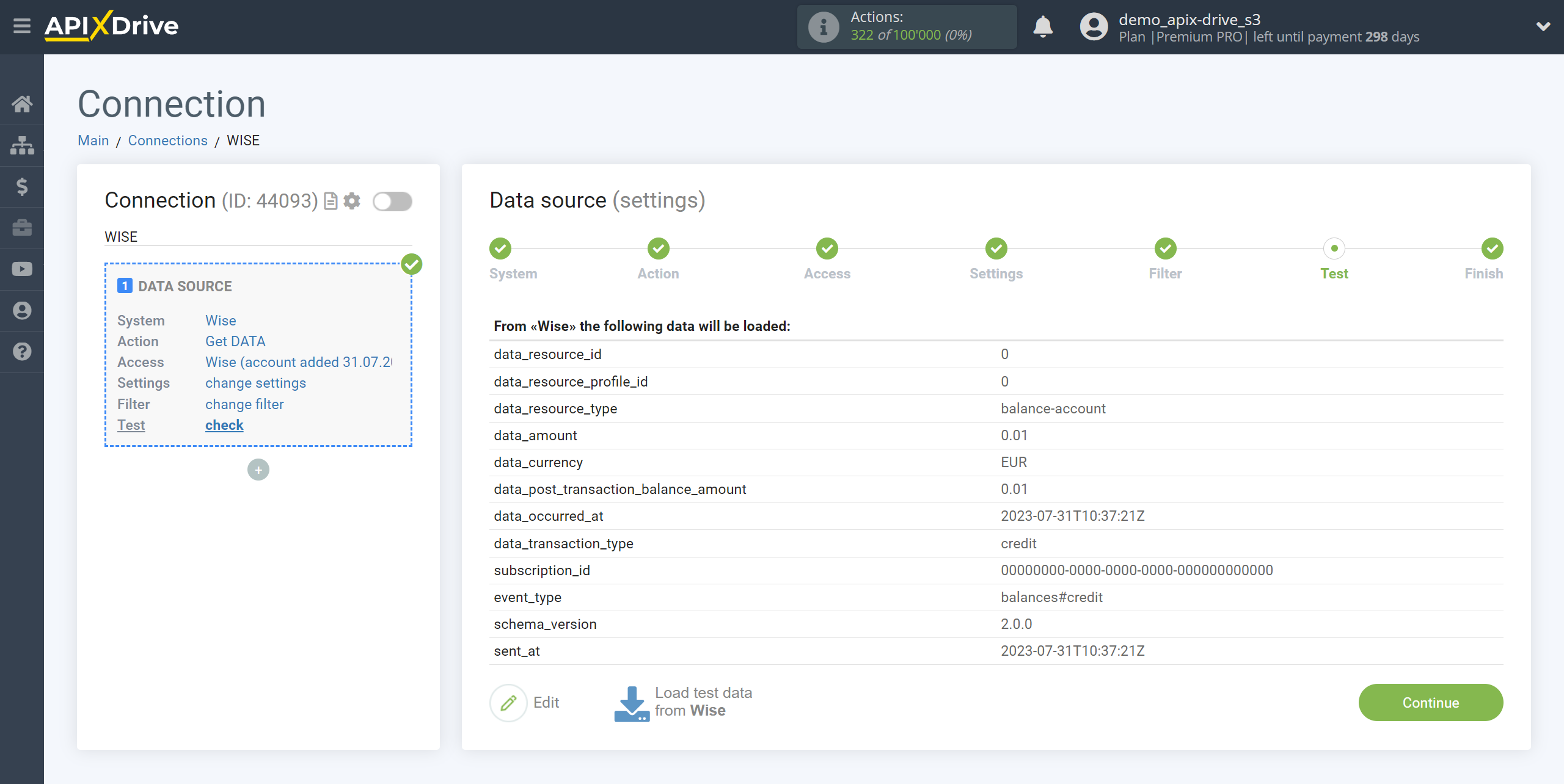
This completes the entire Data Source setup! See how easy it is!?
Now you can start setup the Data Destination system.
To do this, setup it yourself or go to the help section "Data Destination", select the service you need as Data Destination, and follow the setup recommendations.
Good luck!